The following installation guide applies to the following versions: Microsoft Office 2016 Professional Plus unbound,
Hint: This is also necessary if the Windows is a fresh installation, and you never used Microsoft 365.
Hint: We always recommend downloading and installing the 64-bit application. If you prefer the 32-bit version, you can select it in our Download Center.
Hint: If this does not open, you can download and install a free virtual disk management and creation program. Virtual Clone Drive is recommended here. You can download it here. Do not extract the files with a program like WinZip, WinRAR or similar. It will damage the file system.
1. In the Windows search bar, type Control Panel and select it.
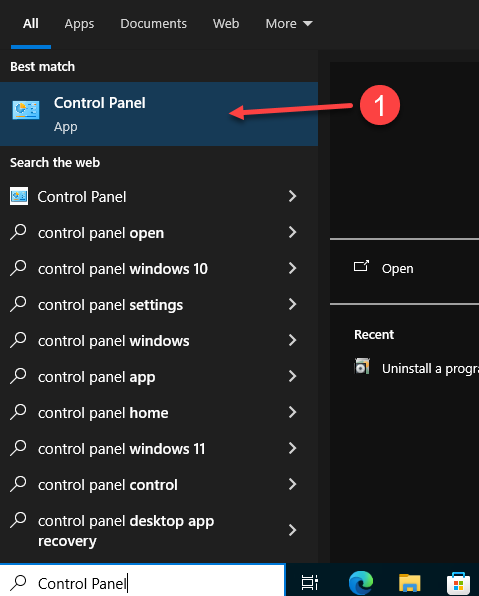
2. Go to Programs and click Uninstall a program to remove any previous versions of Microsoft Office.
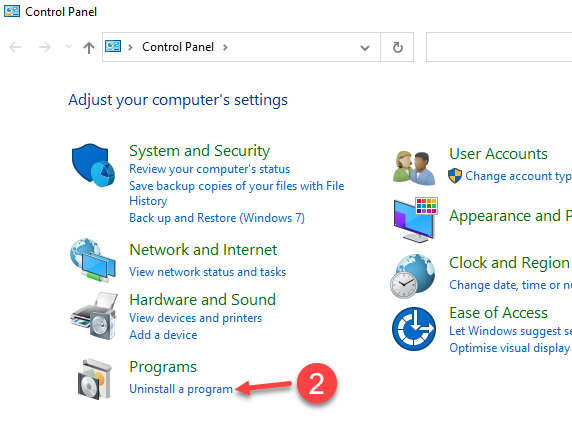
3. Click on the Office version, and then click on Uninstall
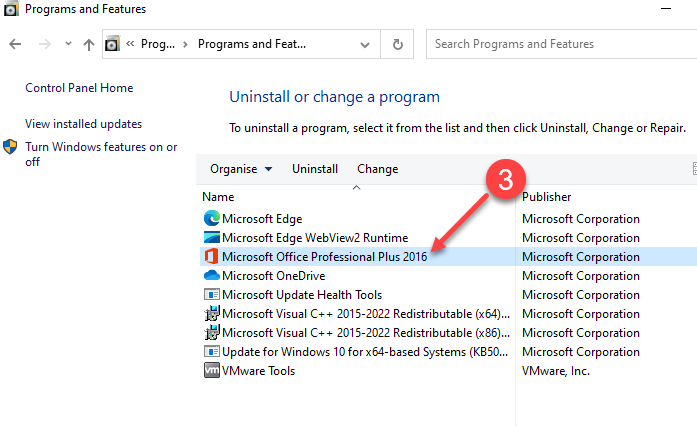
4. On the User Account Control Popup click Yes to answer "Do you want to allow this app to make changes to your device"
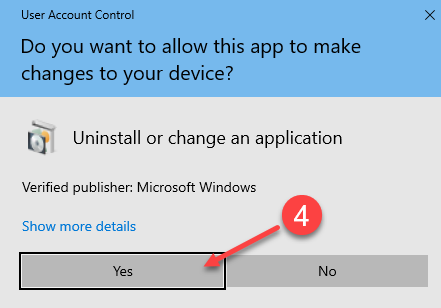
5. Click Yes
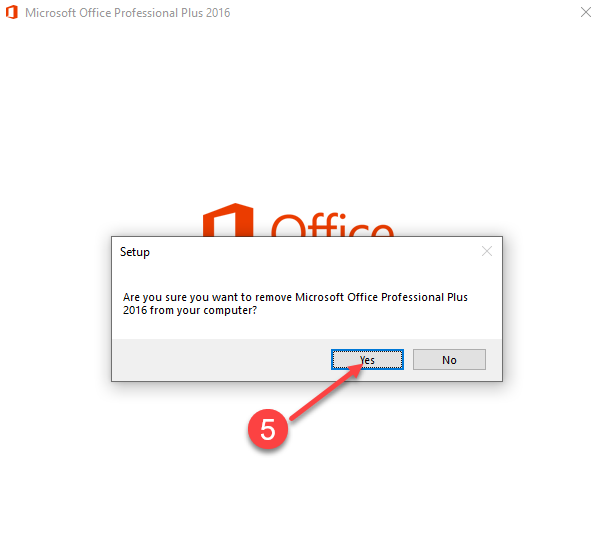
6. Waiting Uninstall Progress
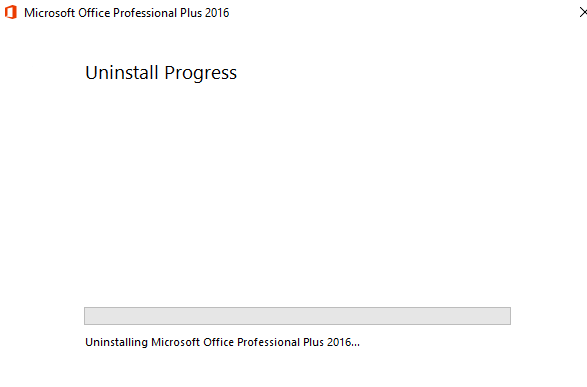
7. Click Close
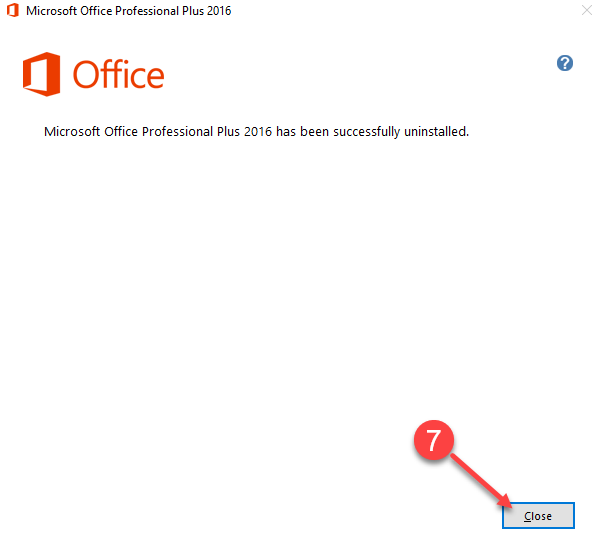
Go to our Download Center by following the link from your order.
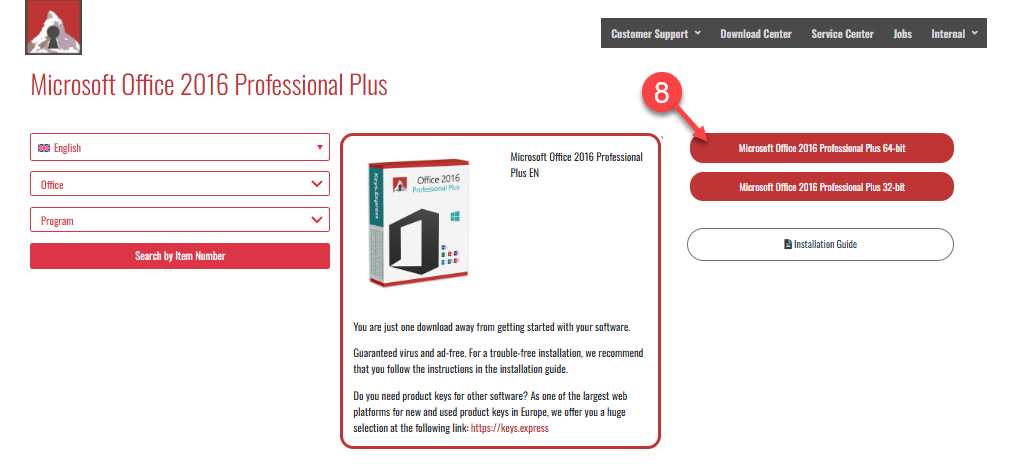
9. Wait a moment until your web browser downloads the .ISO file.
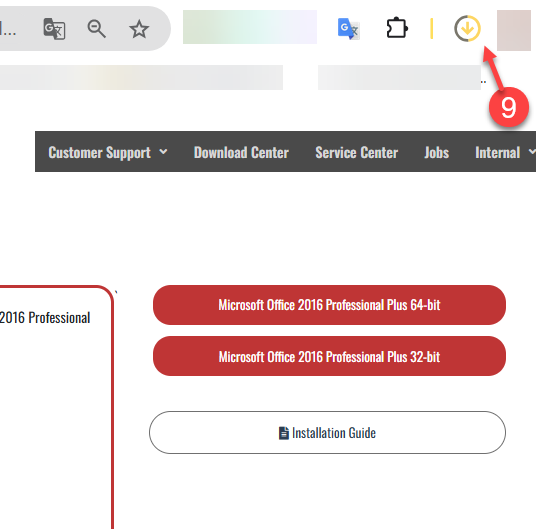
10. Double click the .iso file in your computer to mount a virtual drive. Then, click in your Virtual Drive to open the folder
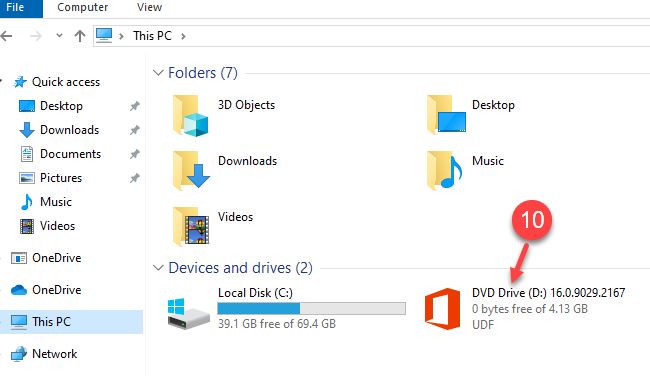
11. Then double click on setup file
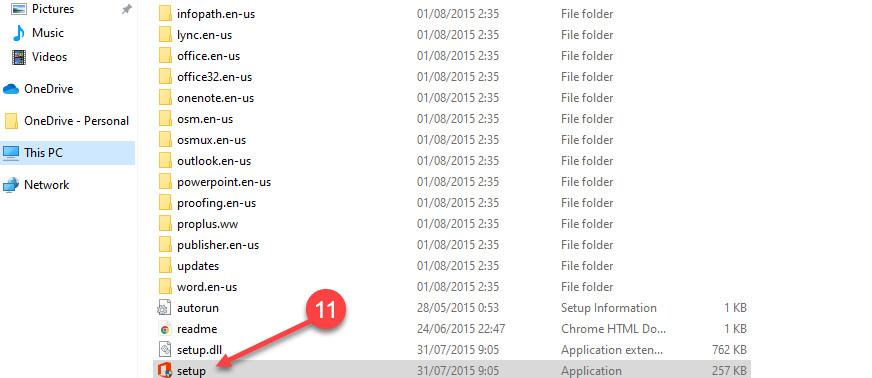
12. Click Yes on the following pop up
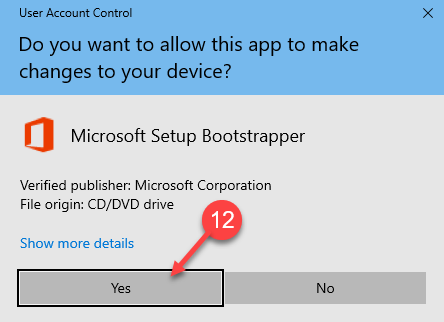
13. Wait for a couple of minutes
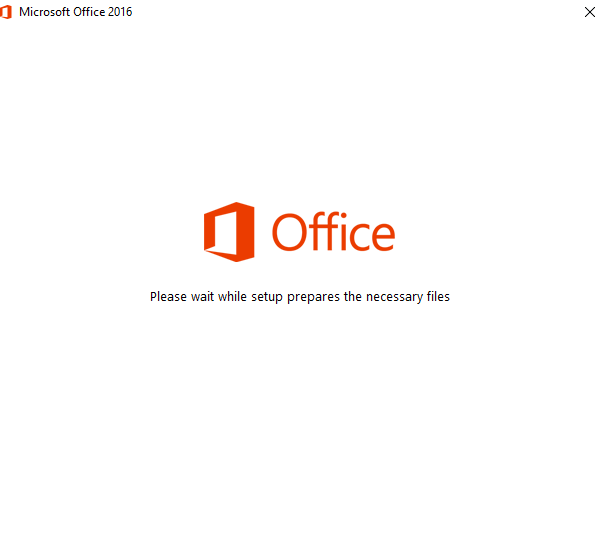
14. Click on Install Now button.
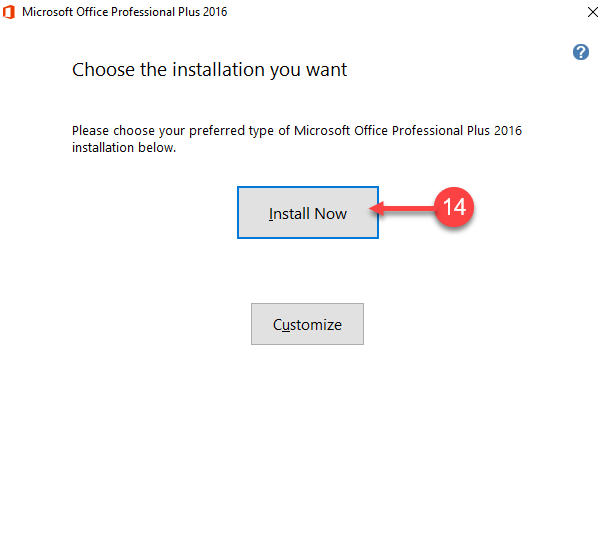
15. Wait for a moment, installation in progress
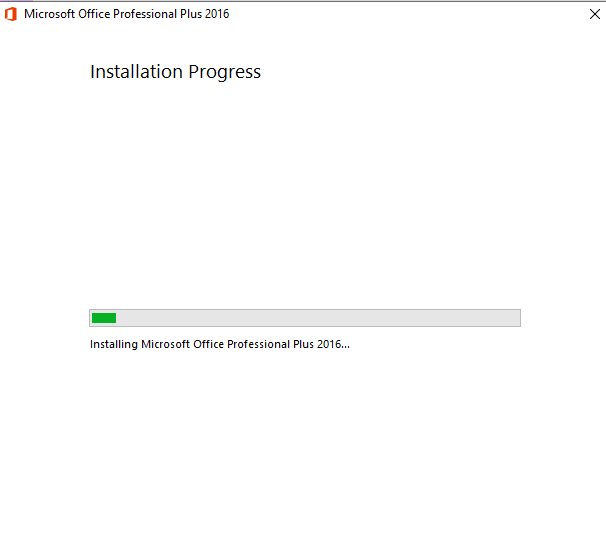
16. Congratulations, Microsoft Office has been installed in your computer. Click on Close
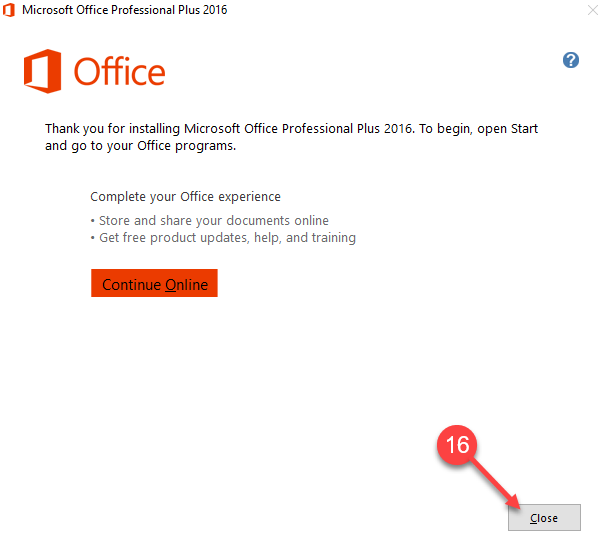
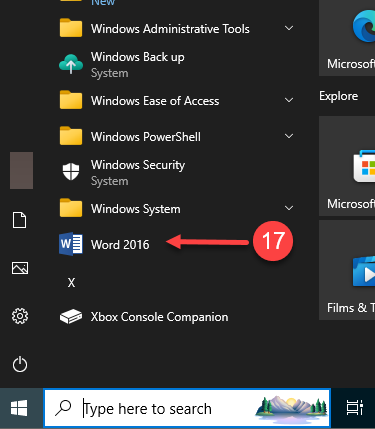
18. Click on File
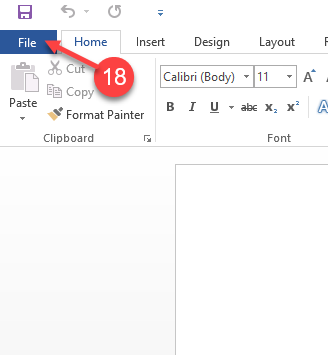
19. and 20. Click on Account and then in Change Product Key link
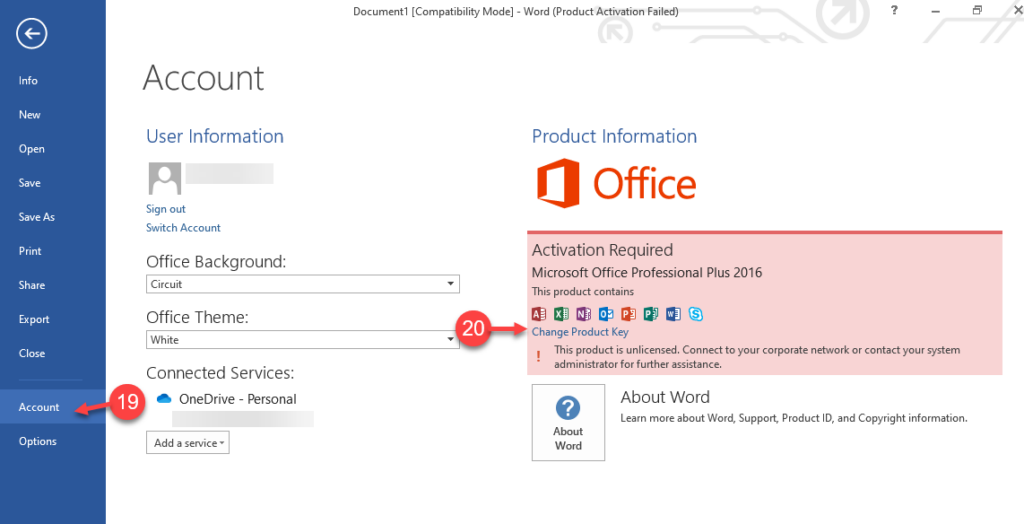
21. Product Key pop up will appear
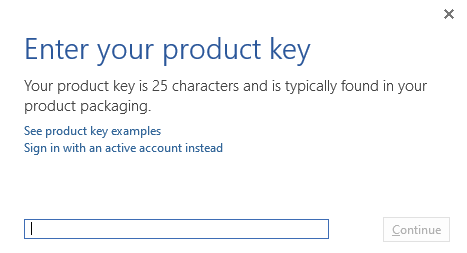
22. Copy the Product Key sent to the email address you registered on our platform
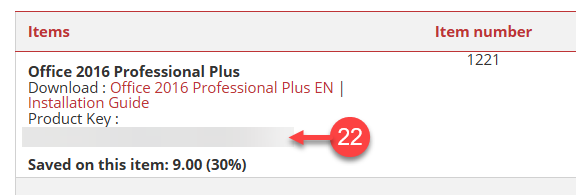
23. Paste the Product Key and click on Install button
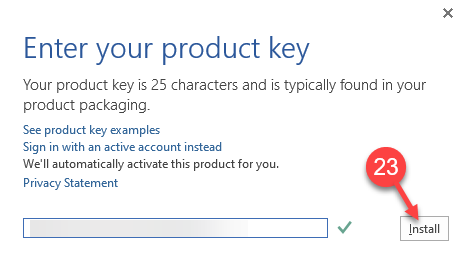
24. In the pop up window click on Yes
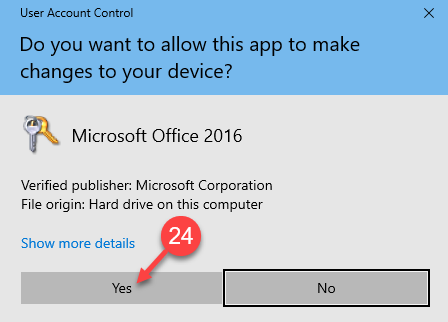
25. Click on Close
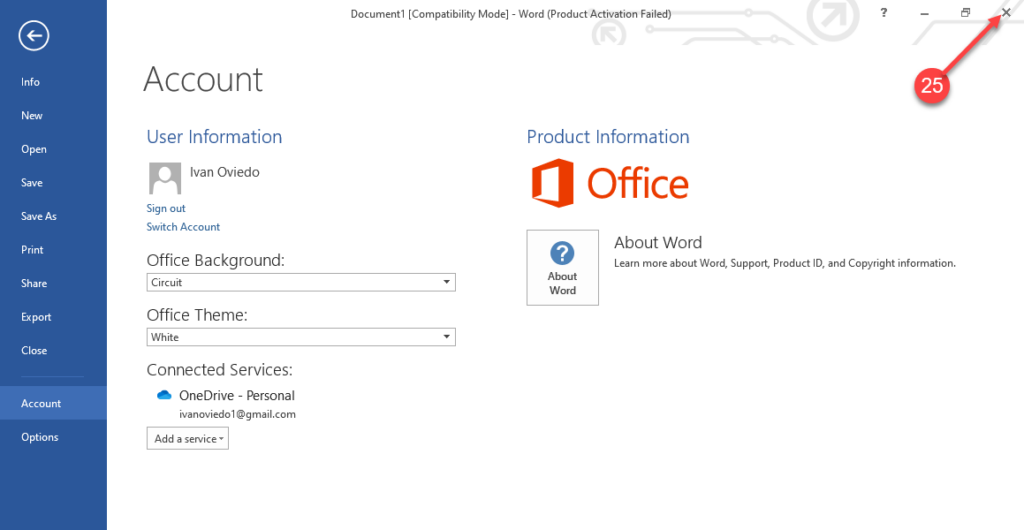
26. Click on the Start Menu in Windows, then search and click on Word
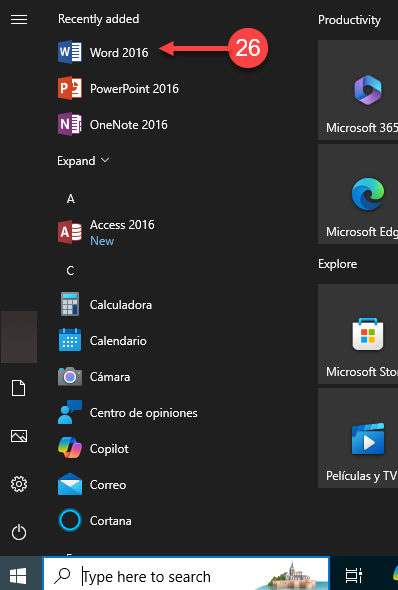
27. Click on File
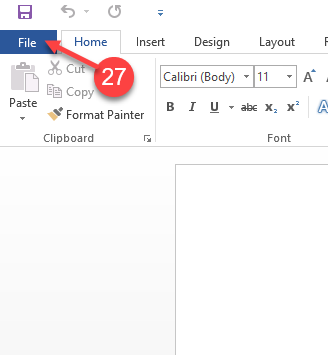
28. and 29. Click on Account and check if in the right side of the Screen there is the title Product Activated
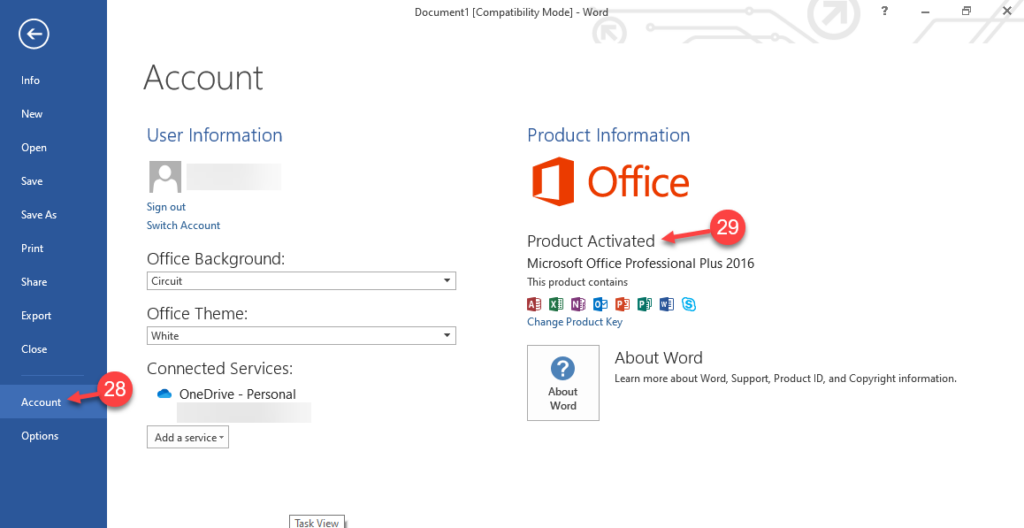
Enjoy your product
If there are any further problems with the installation or activation, please write to us. Simply use our contact form and send a screenshot of the error message at the same time. We are happy to help you.
Your Keys.Express Team