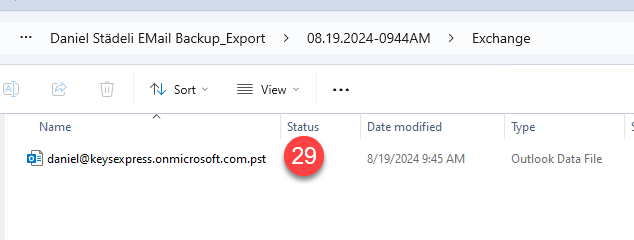to export a users email (inbox and other folders) to a .pst file, follow the instructions below:
Note: Be sure you use Microsoft Edge to do this process
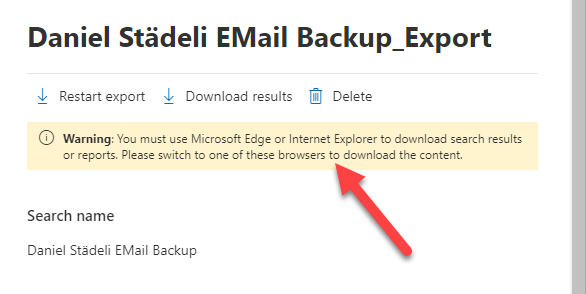
From Admin Portal go to compliance. https://compliance.microsoft.com/
1. Go to Content Search > Add new Search
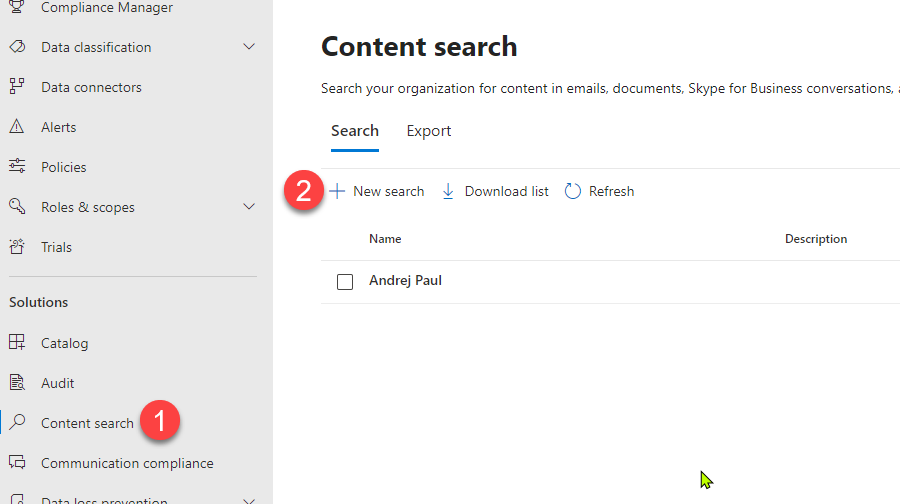
3. Under Locations enable Eschange mailboxes
4. Choose users (you can select one or multiple users)
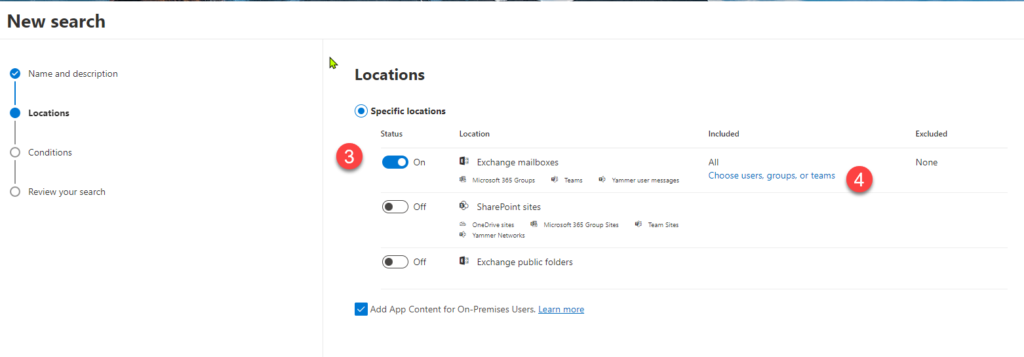
5. Search for users, check (6) and click Done (7)
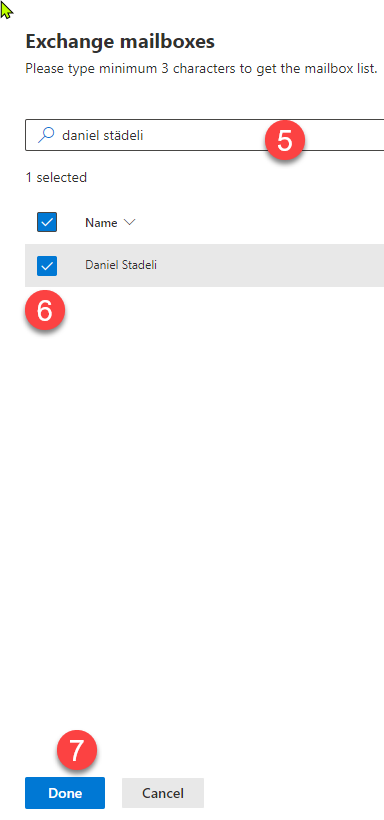
8. Click Next
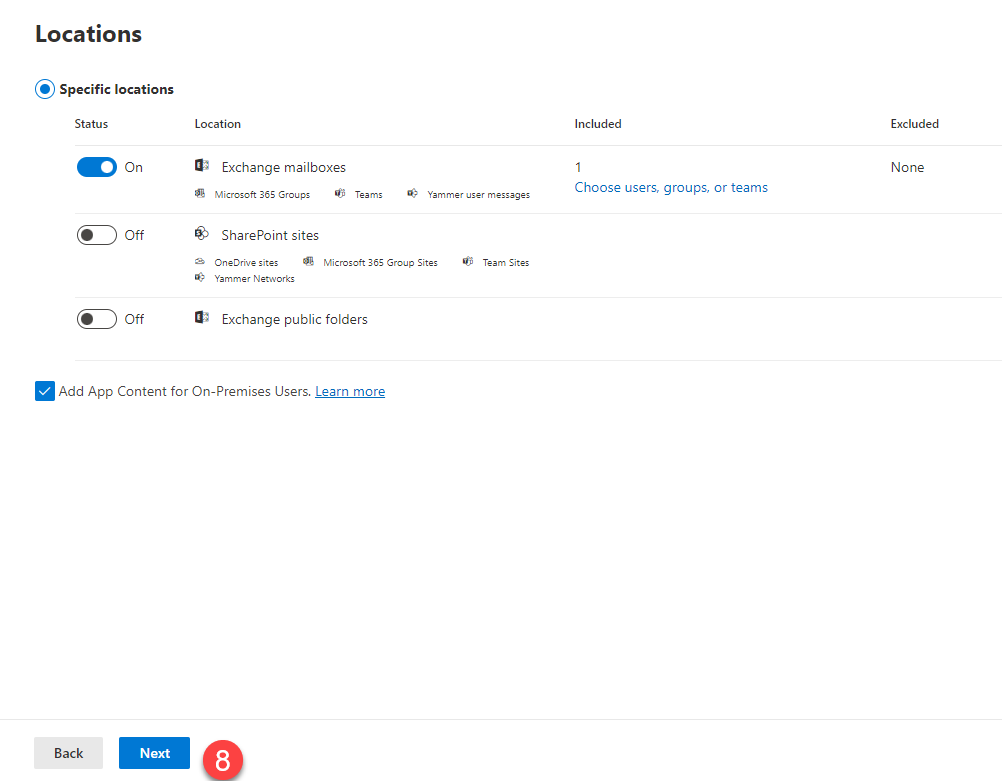
9. under Search conditions don’t make any changes and click Next
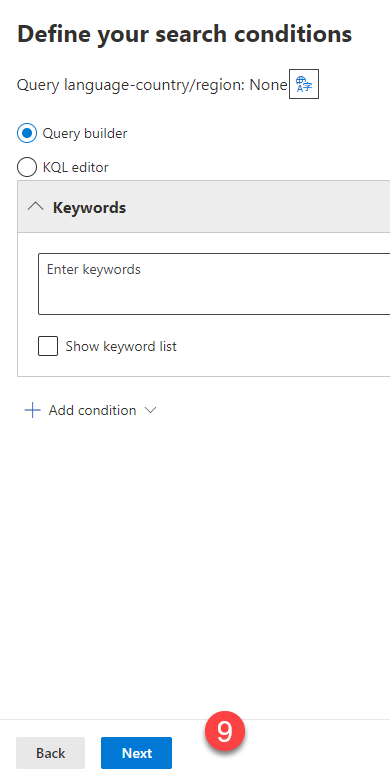
10. Click Submit
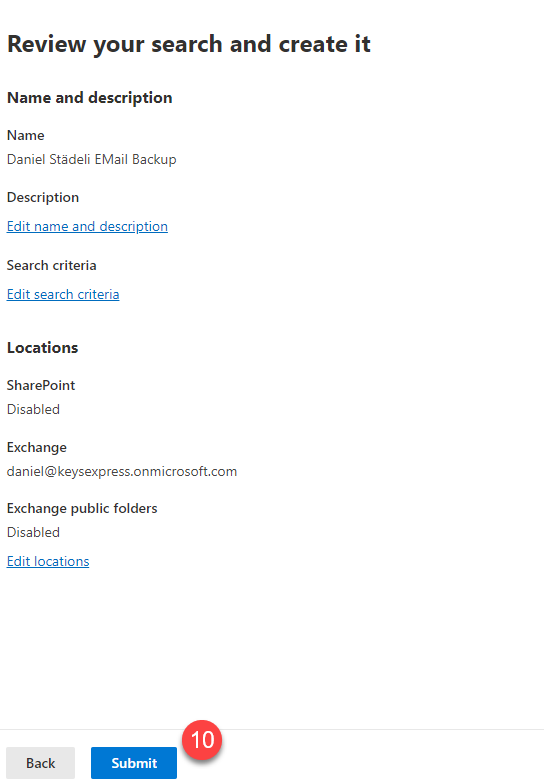
11. After the new search was created, close the wizard by clicking Done
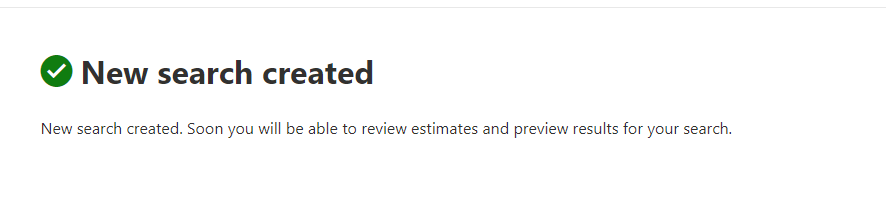
12. after a few minutes, click on the search name
13. check under Status if the Search is complete
14. click on Actions > Export Results (15)
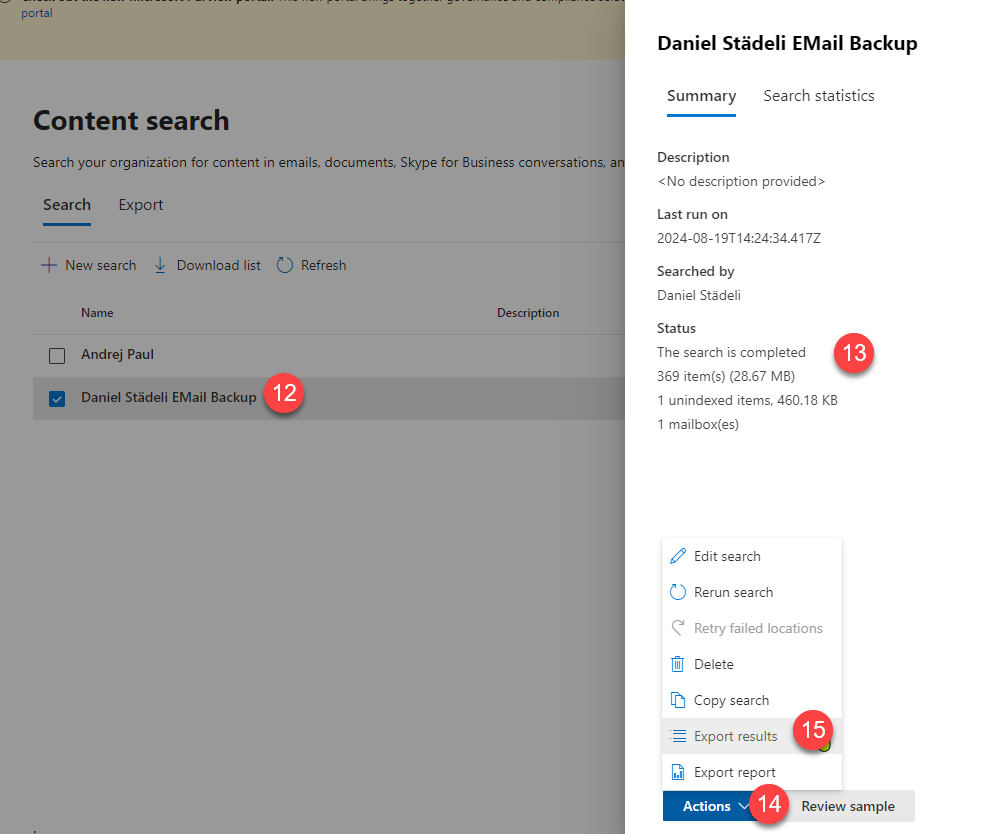
16. Leave the settings as is and click Export
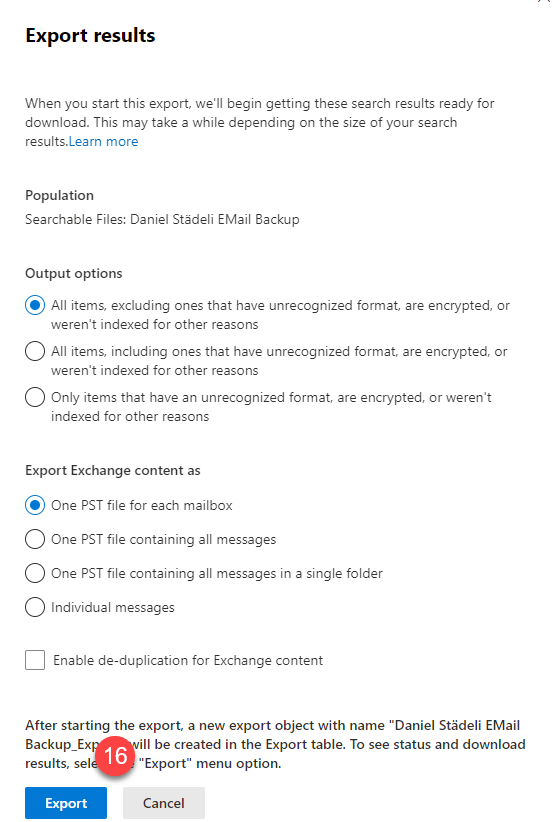
17. On the popup “a Job has been created” click OK
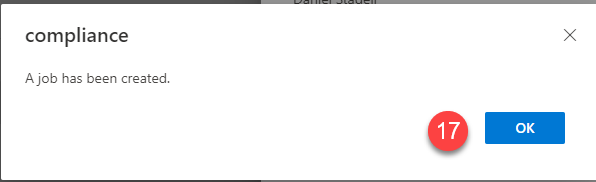
18. Under the Export tab you can see a list of export jobs
19. Click the job you want to download
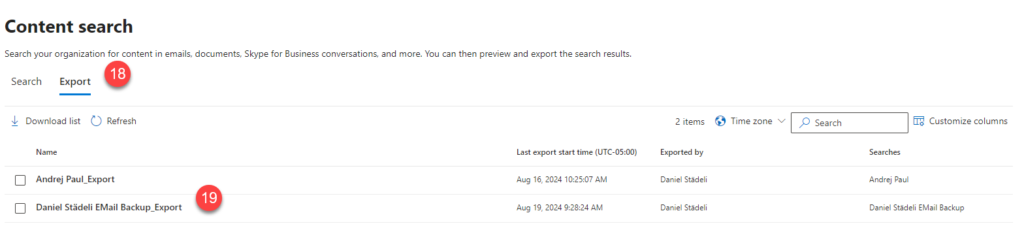
20. Click on Download Results
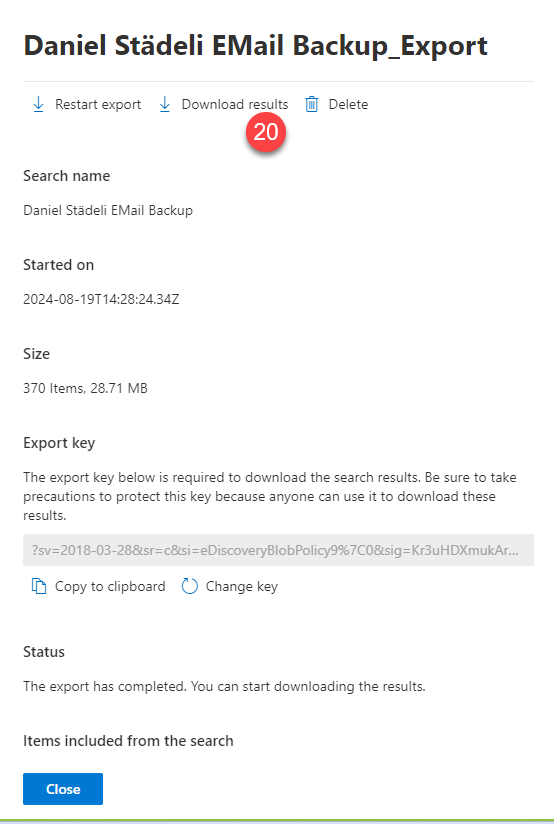
21. In order to download the exports from compliance portal, you need to install the eDiscovery export Tool. Click Open
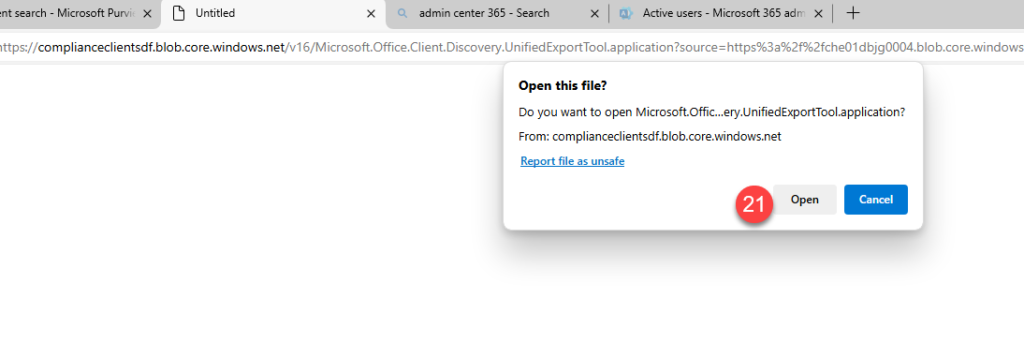
22. Click Install on the Security Warning
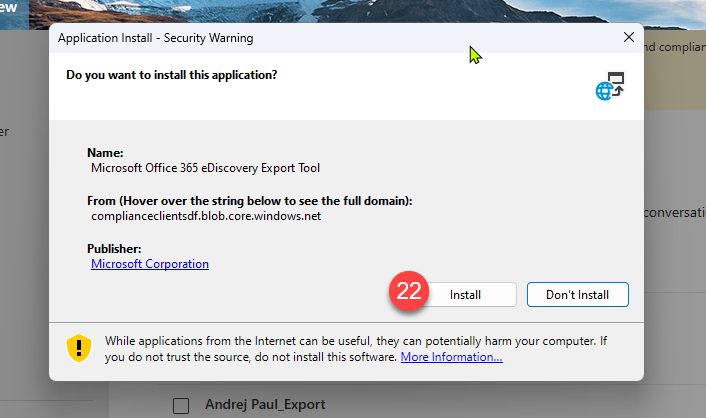
23. Copy the Export key from the export file and paste it here (24).
25. Select the output location on your local filesystem
26. Click Start
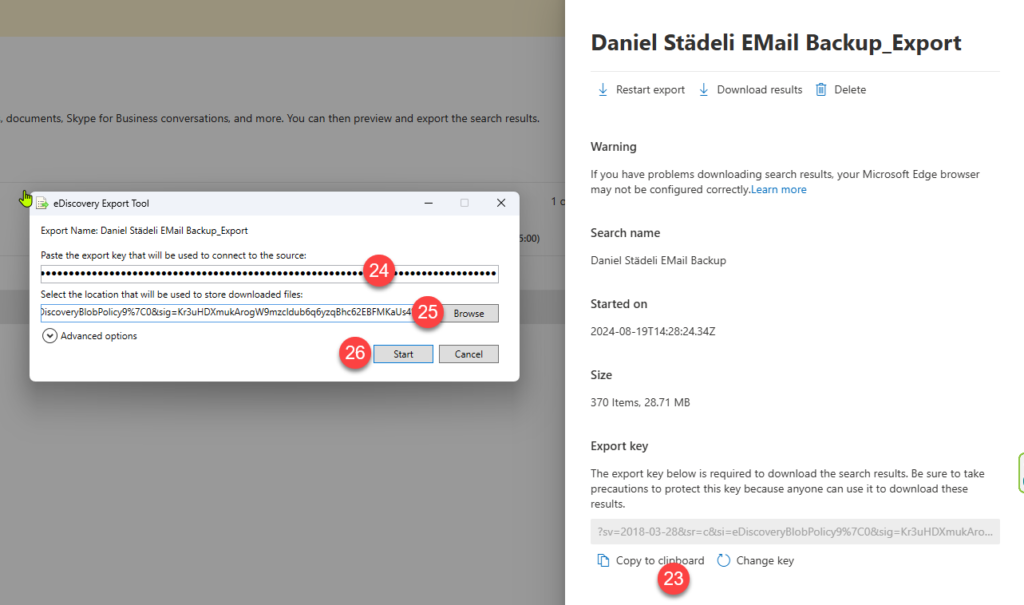
27. Click Close
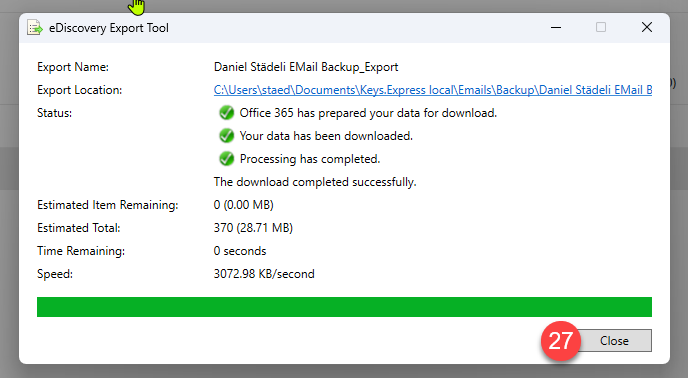
28. You will find export related files and the actual Export in the folder you have selected earlier.
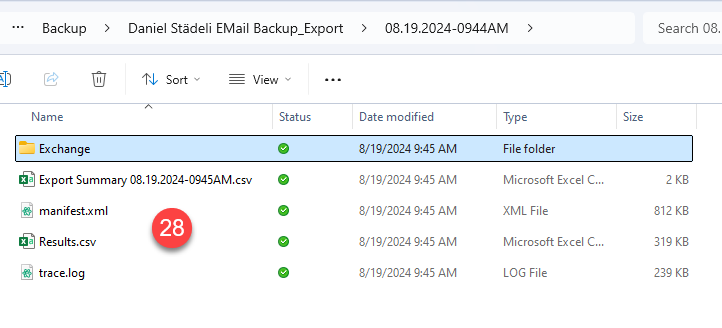
29. In order to restore some emails, you need to open this .pst file in the Microsoft Outlook application on your PC