Office 2019 Home & Business unbound
The following installation guide applies to the following versions: Microsoft Office 2019 Home & Bussines Unbound
Quicksteps
- Before installing the new Office package, please uninstall all old Office versions from your computer. You can find and uninstall these in the settings under Apps. If necessary, download the Microsoft Tool for Simple Bug Fixes to make sure that all old Office versions are completely uninstalled. Here Microsoft gives a detailed guide on how to uninstall all old Office versions. This is especially important if you've used a Microsoft 365 before.
- Follow the link from the invoice to our Download Center and download the Office package.
We always recommend downloading and installing the 64-bit application. If you prefer the 32-bit version, you can select it in our Download Center. - If the downloaded file is a zip archive, you must first right-click on it and extract it all. After that, you can start the file with a double click.
Windows 10 and 11 Professional should do this automatically by double-clicking on the file. If this does not happen, you can download and install a free virtual disk management and creation program. Virtual Clone Drive is recommended here. You can download it here. - After the Office file has been integrated from our download center with a double click, start the installation by double-clicking on the file "setup". If necessary, you must start the file by right-clicking on it and with "Run as administrator".
- After the installation has been completed and you have verified it, you can enter the key. To do this, open Word and click on "File" in the upper left corner. Here you will find the sub-item "Account". There you will find on the right side of the now opened menu "Enter product key" or "Change license". Here please enter the key from us.
Detailed Walkthrough
Uninstalling Older Office versions
1. In the Windows search bar, type Control Panel and select it.
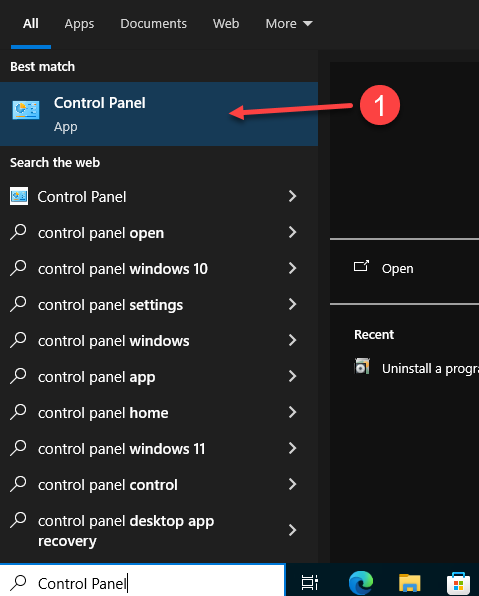
2. Go to Programs and click Uninstall a program to remove any previous versions of Microsoft Office.
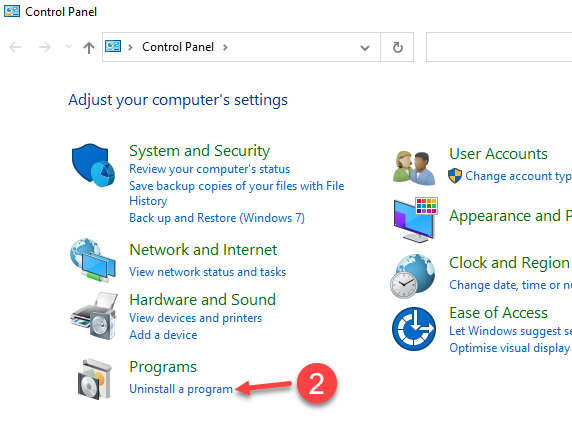
3. Click on the Office version, and then click on Uninstall
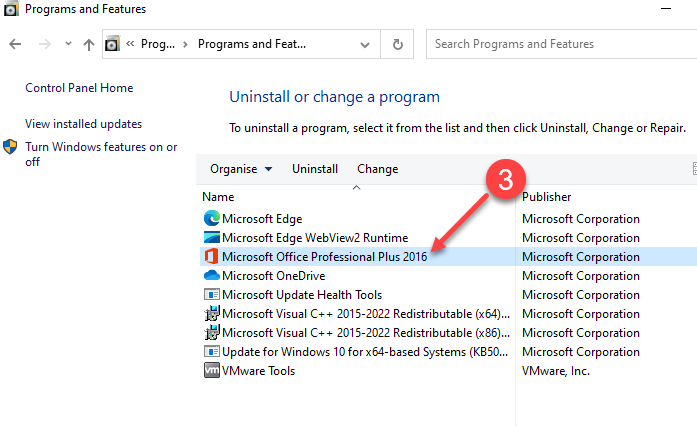
4. On the User Account Control Popup click Yes to answer "Do you want to allow this app to make changes to your device"
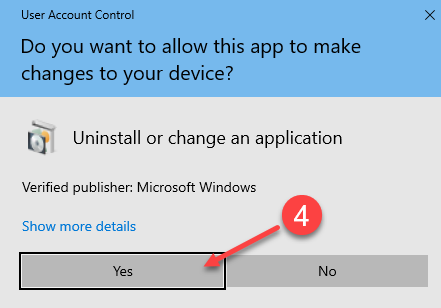
5. Click Yes
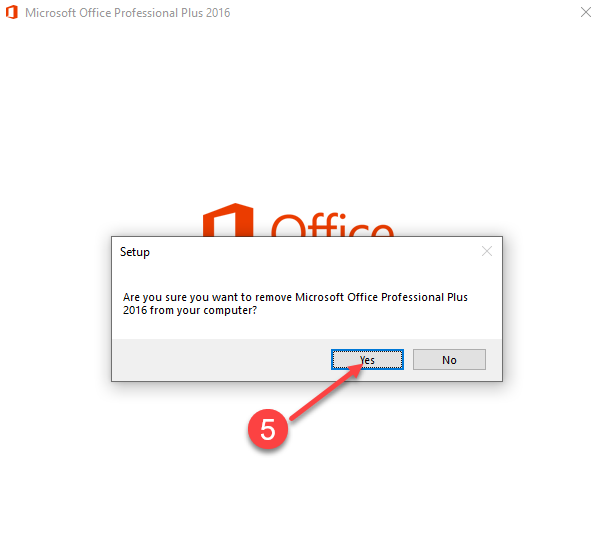
6. Waiting Uninstall Progress
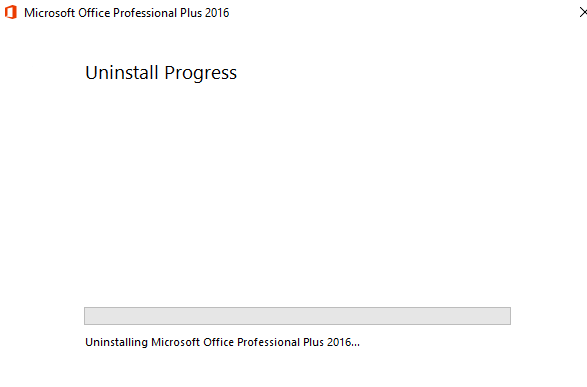
7. Click Close
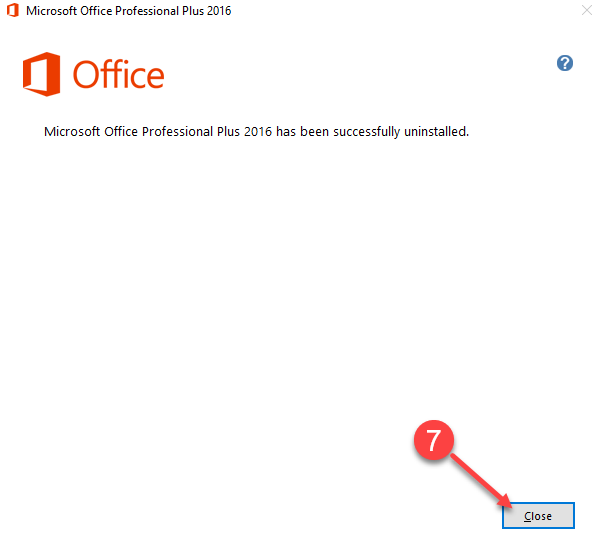
Download Microsoft Office .iso Installer
Go to our Download Center by following the link from your order.
8. Click the Red Button to start downloading Microsoft Office .iso file. We recommend installing the 64-bit version.

9. Double click the .iso file in your computer to mount a virtual drive. Then, click in your Virtual Drive to open the folder
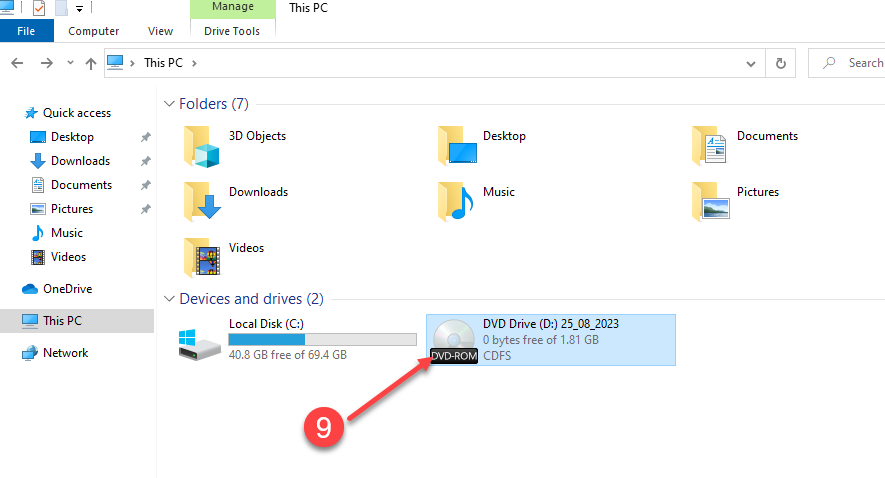
10. Make Right Click on START, then in the menu, click on Run as administrator
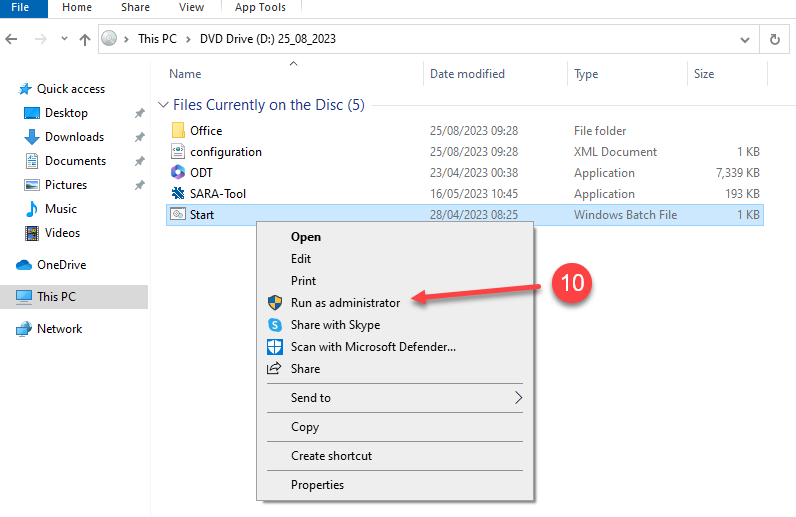
11. Click Yes on the following pop up
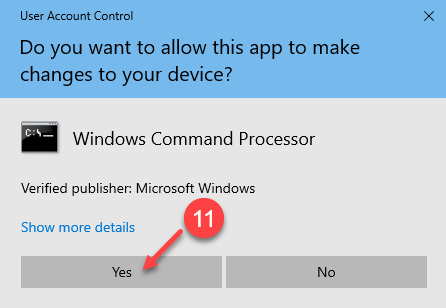
12. Wait for a couple of minutes
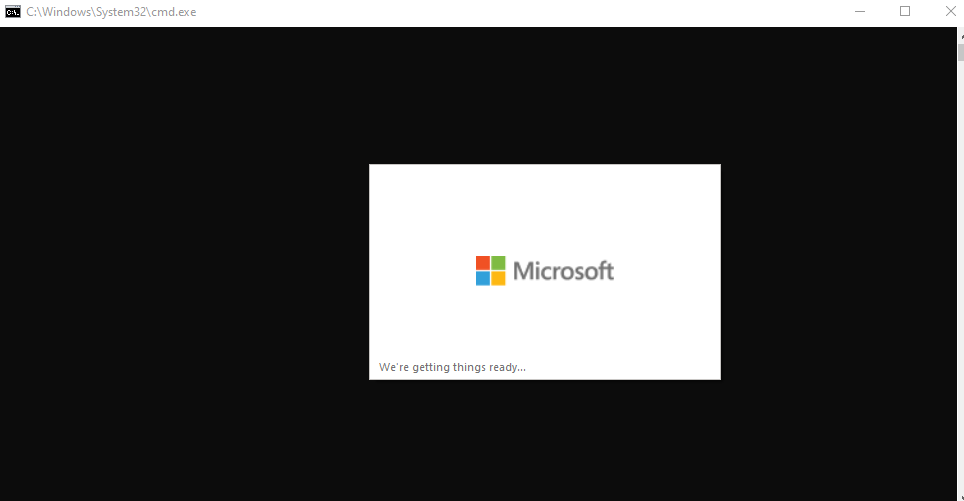
13. Please wait momentarily while the installation process initializes
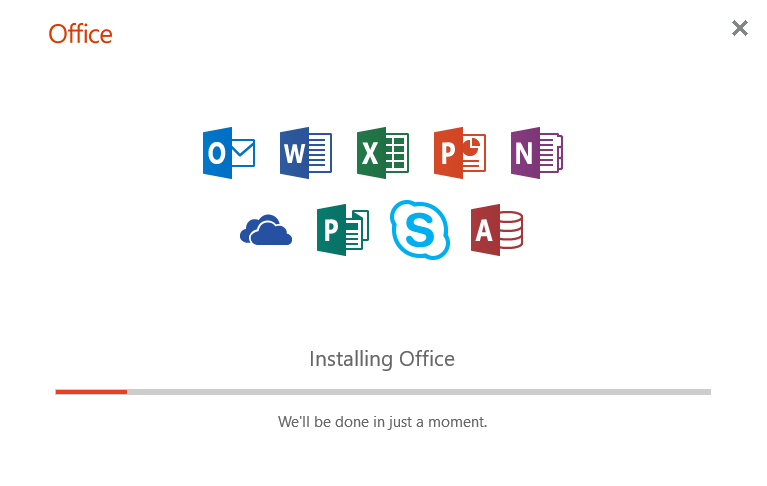
14. Congratulations, Microsoft Office has been installed on your computer. Click on Close
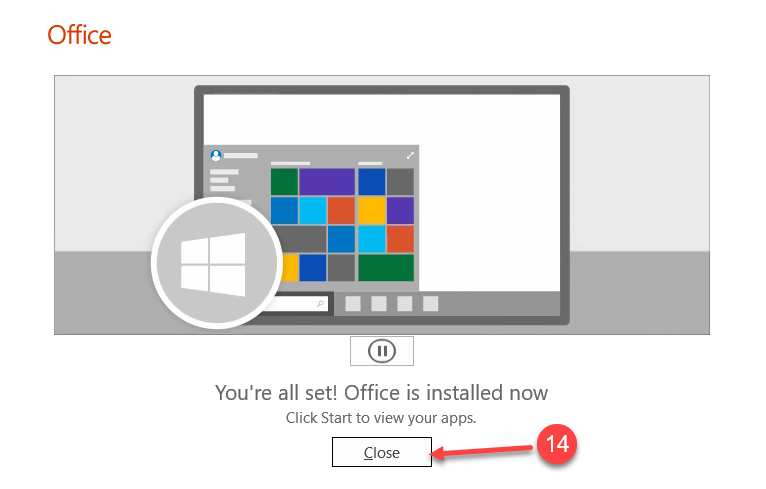
15. Press any key to continue and close window
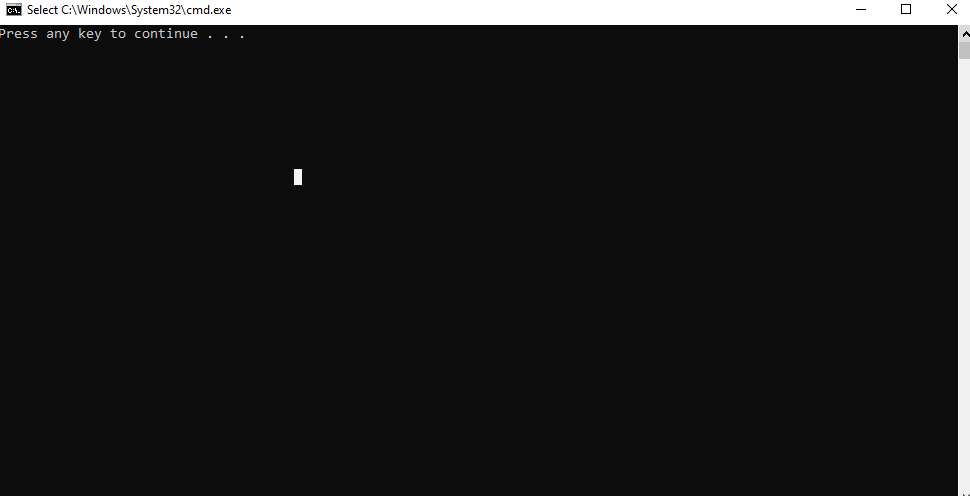
Activating Microsoft Office
16. Click on the Start Menu in Windows, then search and click on Word
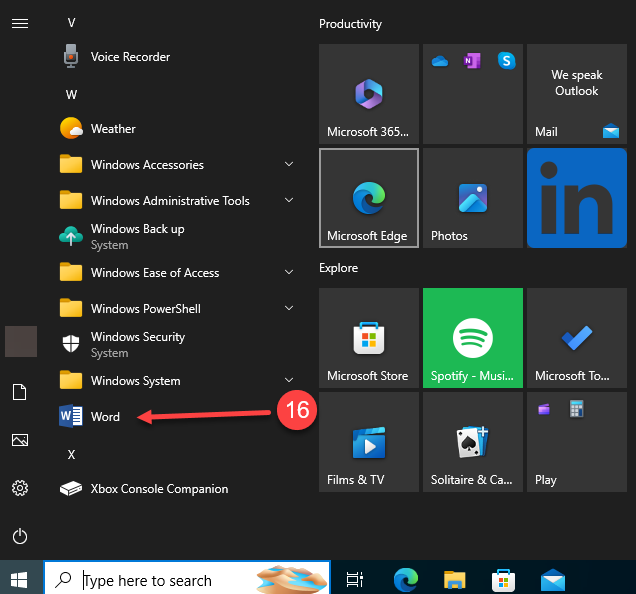
17. Click on File
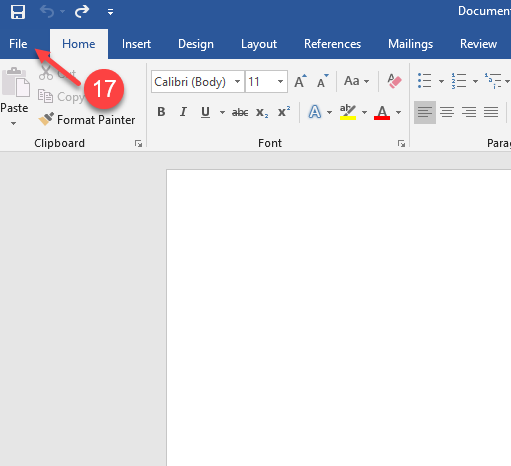
18. and 19. Click on Account, then on Change Product Key link
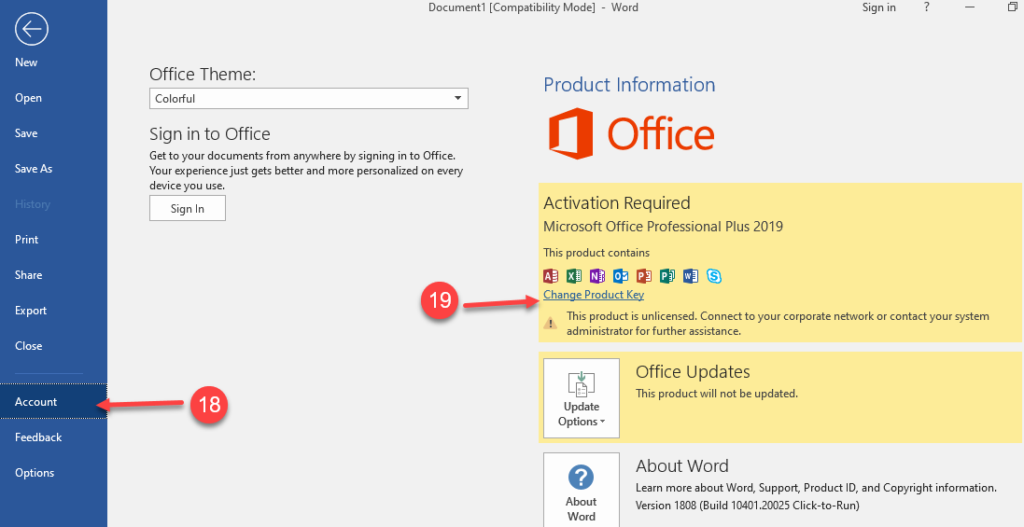
20. A pop-up window will open
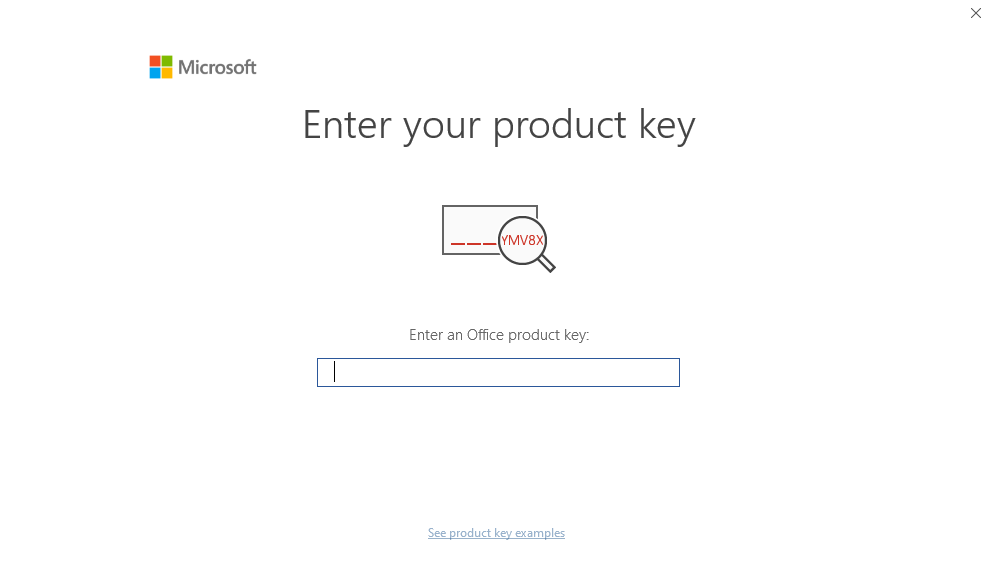
21. In your email, locate the Key Express Invoice email we sent when you purchased the product, and copy your Product Key.
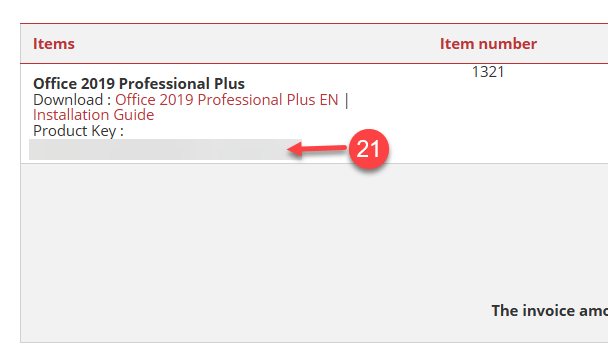
22. In your Microsoft Word, paste the Product Key into the pop-up window.
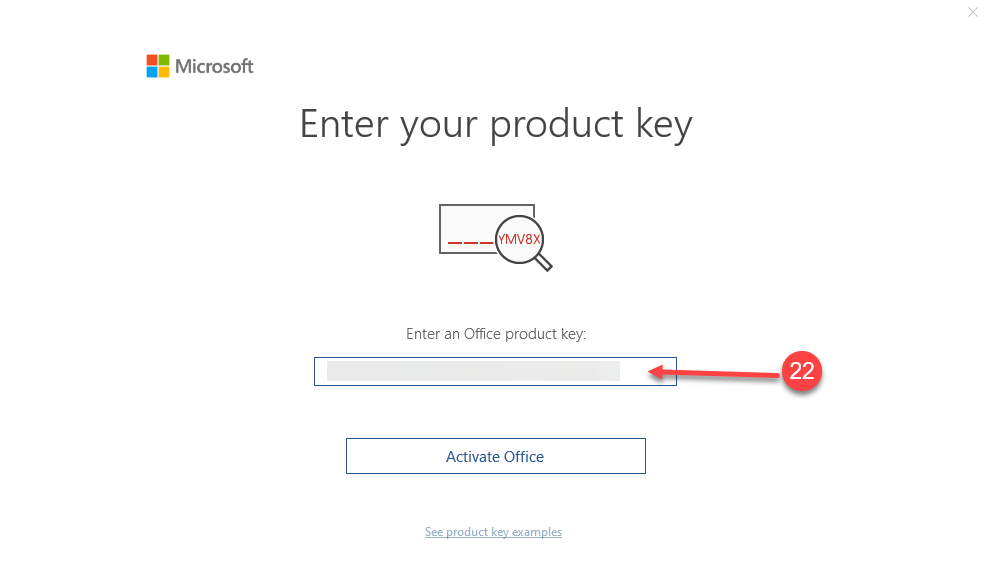
23. Wait for a moment
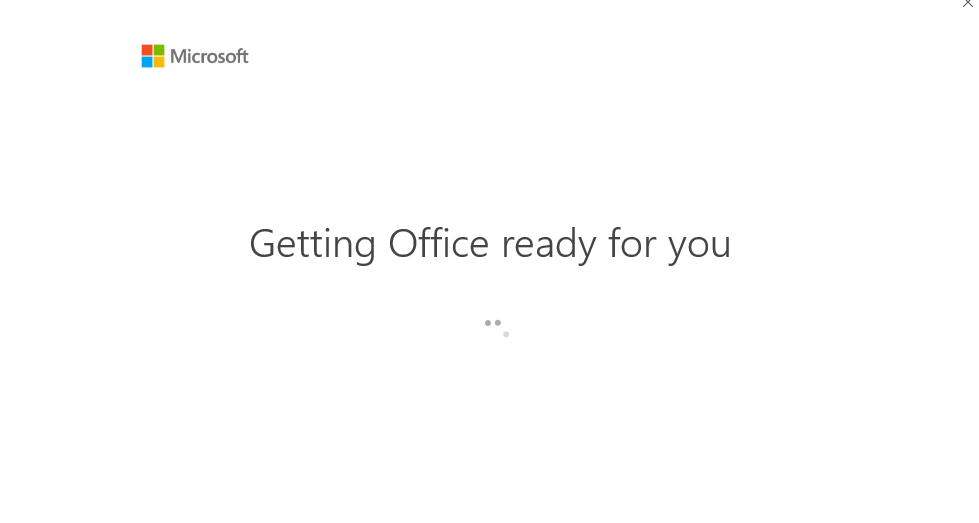
24. In your Microsoft Word, after you have activated the product, proceed to Close it.
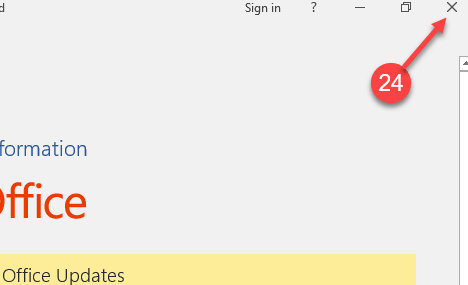
25. Click on the Start Menu in Windows, then search and click on Word
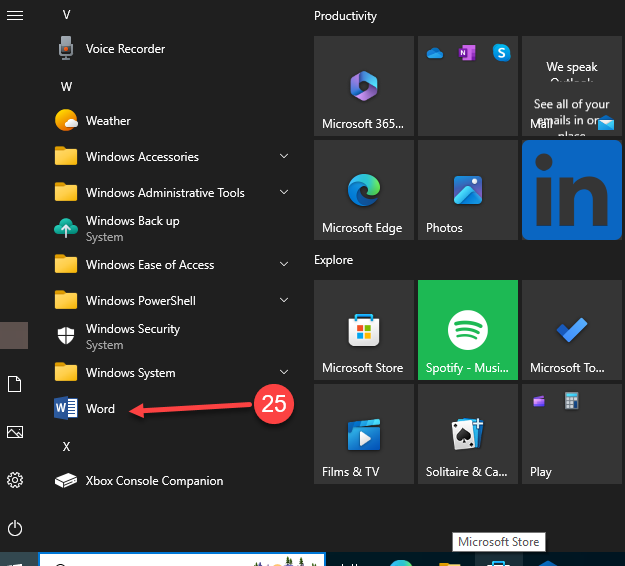
26. In Word, Click on File
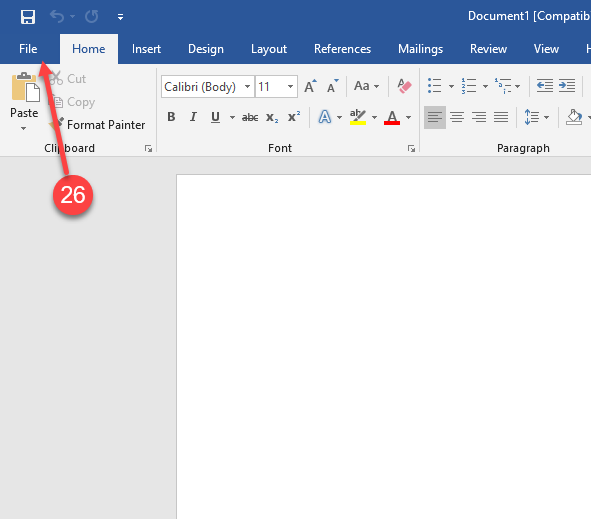
27. and 28. In the left menu, click on Account. The product has been Activated
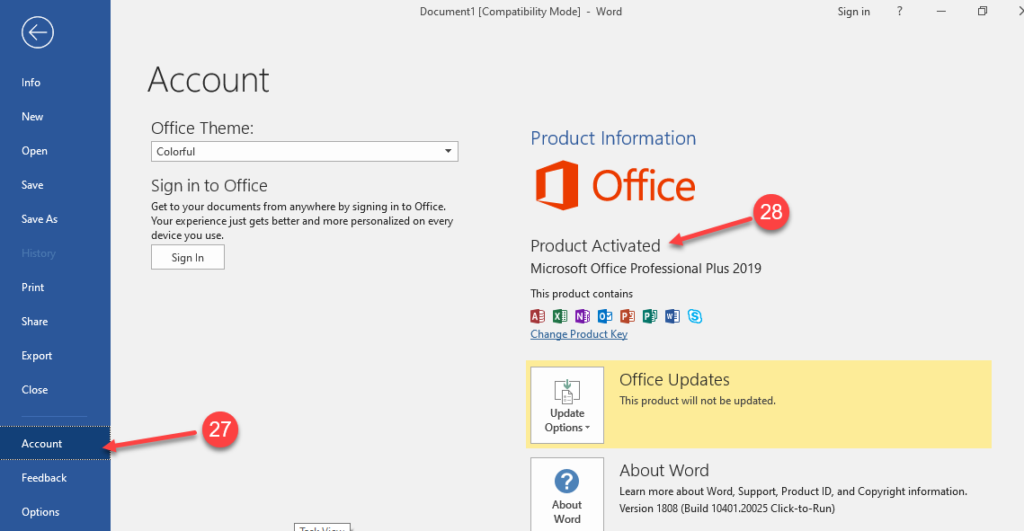
Enjoy your Product
If there are any further problems with the installation or activation, please write to us. Simply use our contact form and send a screenshot of the error message at the same time. We are happy to help you.
Your Keys.Express Team
If you have any further problems with the installation or activation, please write to us by simply using our contact form and sending a screenshot of the error message at the same time. We are happy to help you.