The following installation guide applies to the following versions: Microsoft Office 2021 Pro Plus Retail unbound
1. In the Windows search bar, type Control Panel and select it.
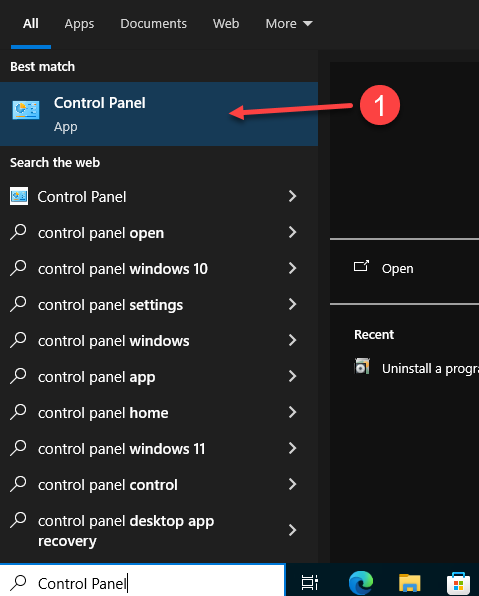
2. Go to Programs and click Uninstall a program to remove any previous versions of Microsoft Office.
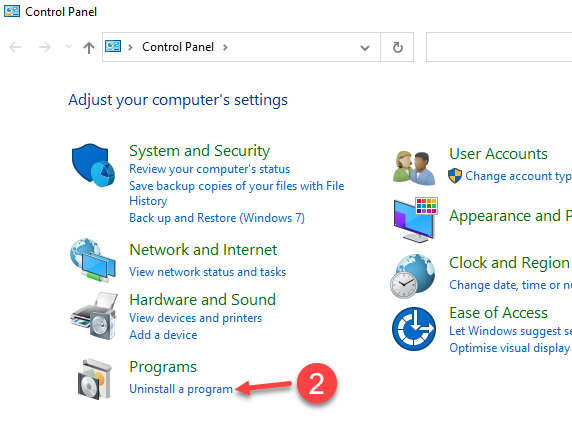
3. Click on the Office version, and then click on Uninstall
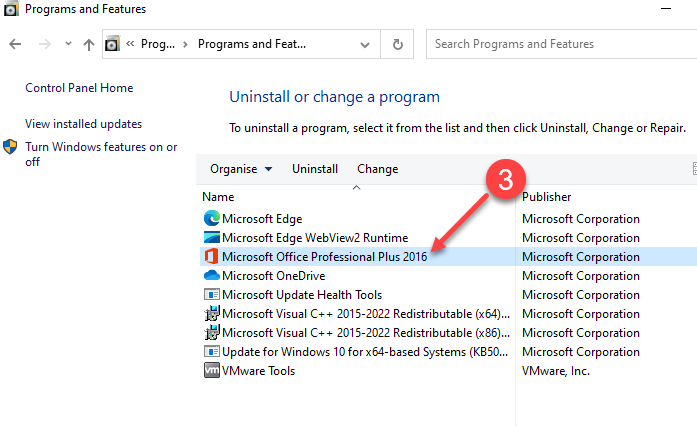
4. On the User Account Control Popup click Yes to answer "Do you want to allow this app to make changes to your device"
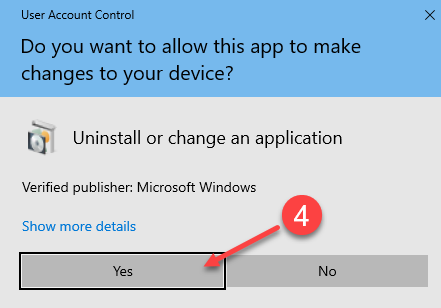
5. Click Yes
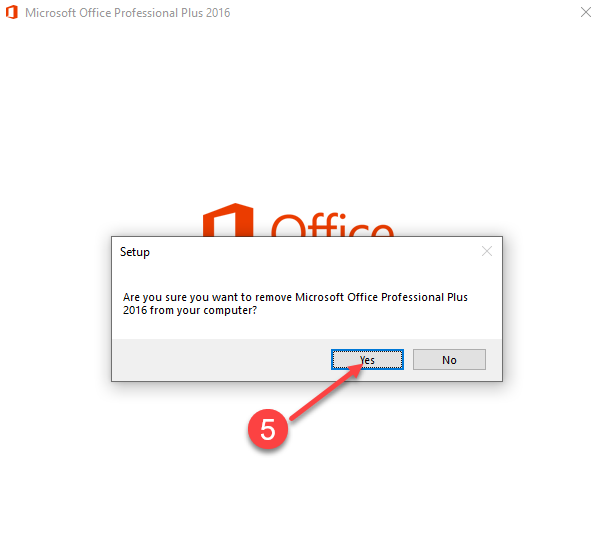
6. Waiting Uninstall Progress
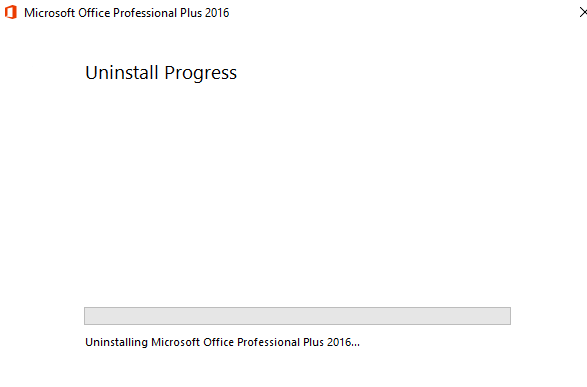
7. Click Close
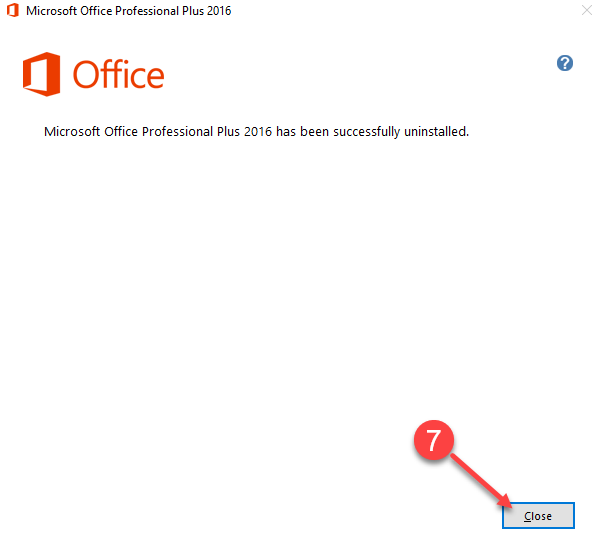
Go to our Download Center by following the link from your order.
8. Click the Red Button to start downloading Microsoft Office .img file. We recommend installing the 64-bit version.
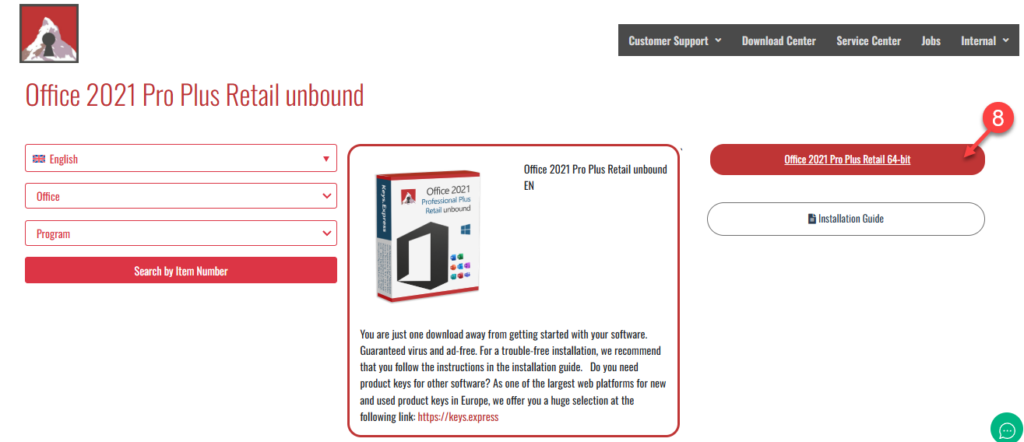
9. Double click the .img file in your computer to mount a virtual drive. Then, click in your Virtual Drive to open the folder
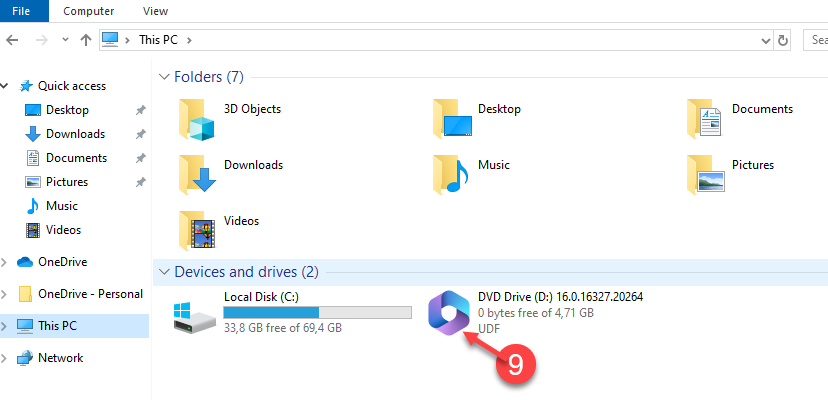
10. Then click on setup file
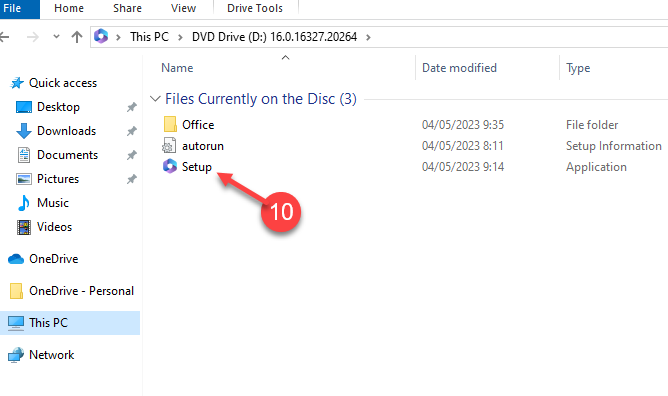
11. Wait for a moment
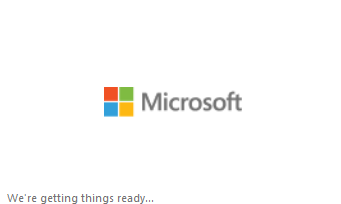
12. Click Yes on the following pop up

13. Wait a few minutes for the process to finish, and do not turn off the computer.
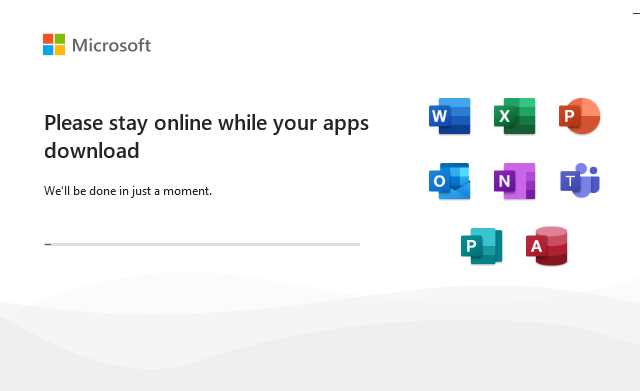
14. Click on Close
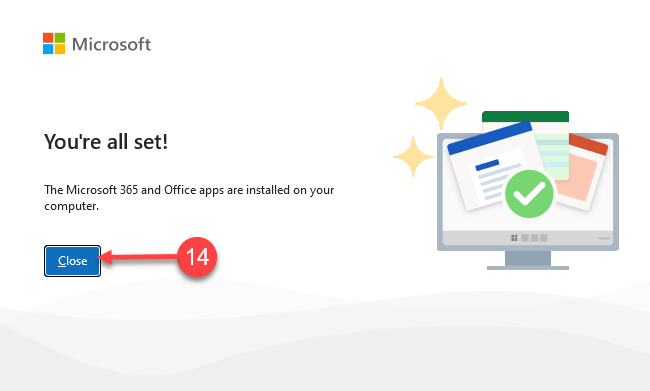
15. Click on the Start Menu in Windows, then search and click on Word
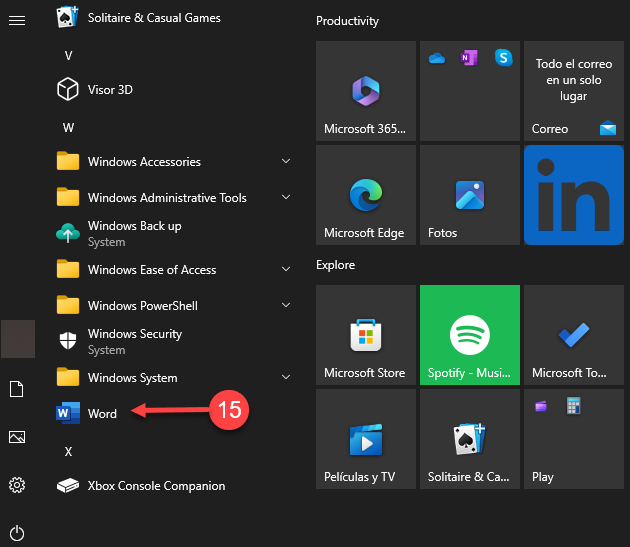
16. A Product Key pop-up window will appear
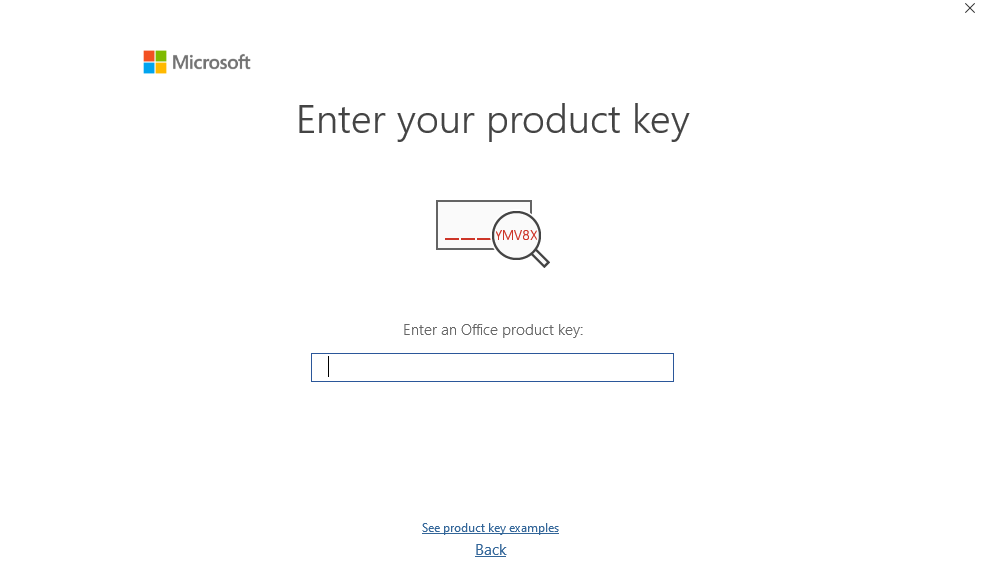
17. In your email, locate the Key Express Invoice email we sent when you purchased the product, and copy your Product Key.
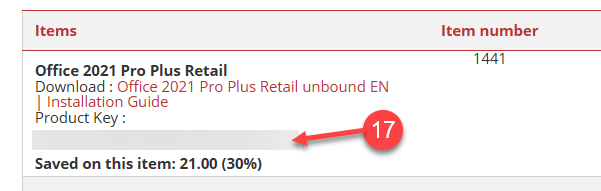
18. and 19. In the Product Key pop-up window, paste the Product Key, and click on Activate Office button
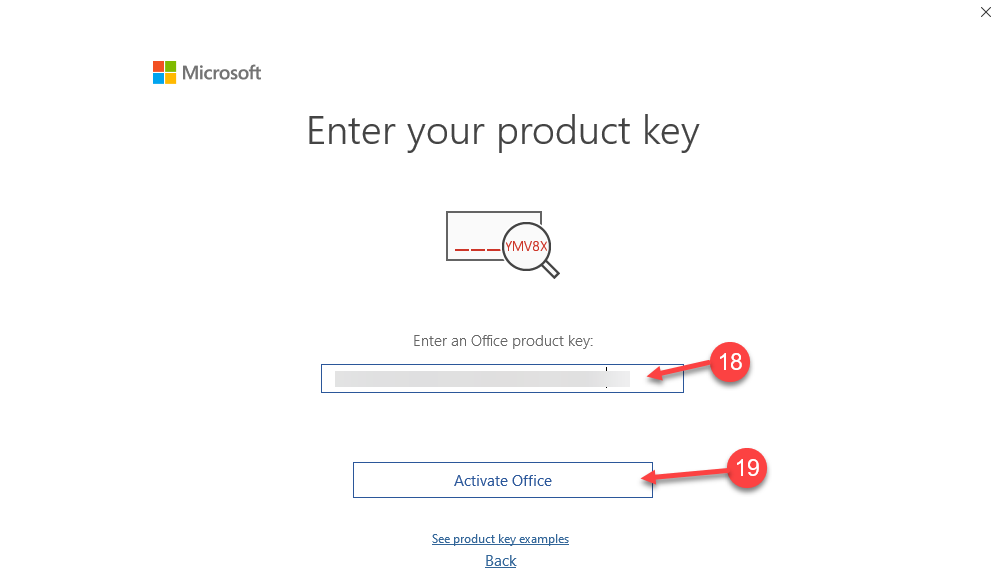
20. and 21. Click on I want to activate software over the internet. Then, click on Next button
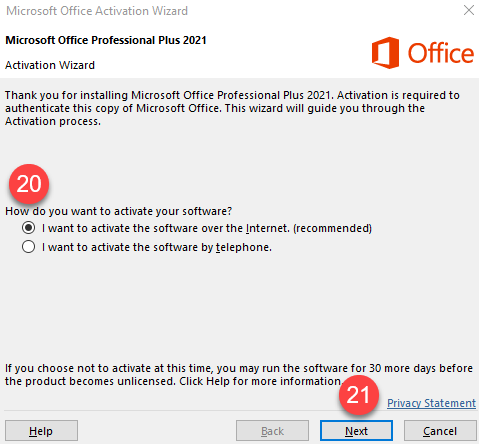
22. Wait for a moment
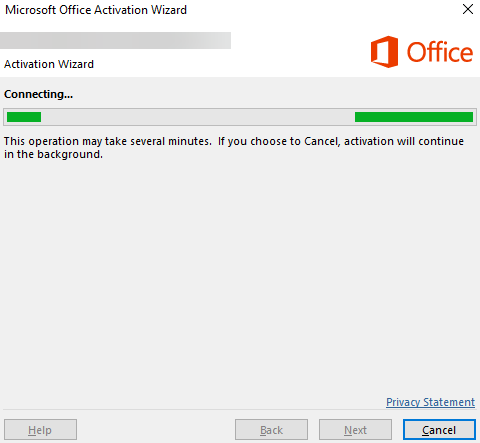
23. In the Activation Wizard pop-up, click Close

24. Click on File
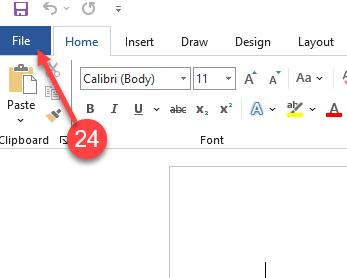
25. and 26. Click on More, then select Account

27. Check the right side of the screen to see if the Product Activated message is displayed
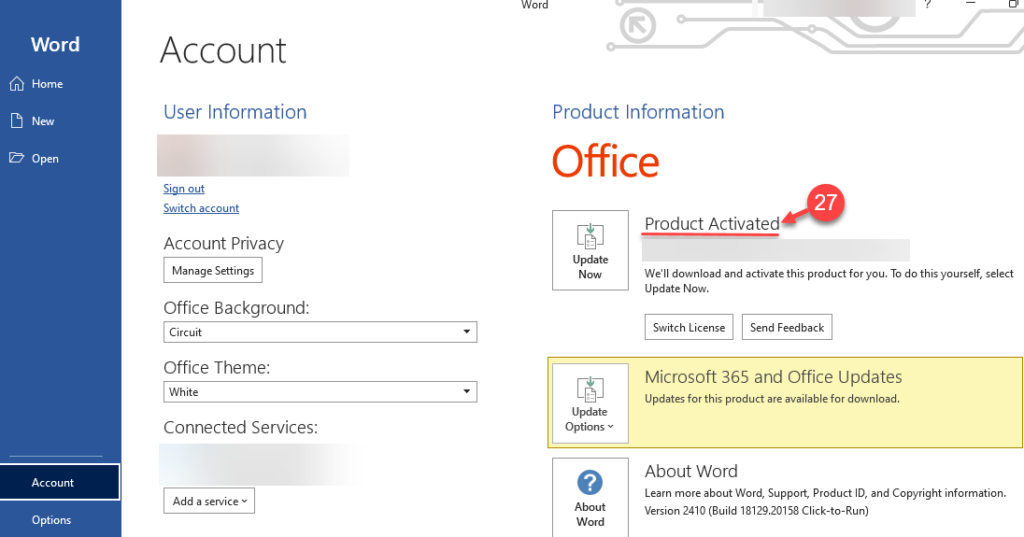
Enjoy your Product
If there are any further problems with the installation or activation, please write to us. Simply use our contact form and send a screenshot of the error message at the same time. We are happy to help you.
Your Keys.Express Team