Das Office Deployment Tool kann genutzt werden um Office 2019, Office 2021 und Microsoft 365 zu installieren und konfigurieren. Die benötigten Office Dateien werden bei der Installation direkt von Microsoft herunter geladen. Im Tool kann die Architektur also, ob 64- oder 32-Bit, eingestellt werden. Auch wie oft Updates installiert werden sollen und um welches Paket (Professional plus, oder Standard) es sich handeln soll. Auch kann es für einzelne Programme wie Outlook, Word, Project… konfiguriert werden.
Heruntergeladen kann das Tool direkt von Microsoft auf dieser Seite. Eine Anleitung für die Konfiguration sowie ein Tool für die Konfiguration werden auch bereit gestellt.
Im Grunde braucht man aber nicht alle Dateien, welche mit dem Deployment Tool zur Verfügung gestellt werden. Es werden allerdings 3 Dateien die Benötigt, wovon eine nicht enthalten ist und selbst erstellt werden muss.. Die benötigten Dateien sind die „setup.exe“, die Konfigurationsdatei „configurationx64.xml“ und eine „*.cmd“ Datei, welche der Setup Datei angibt, welche Konfigurationsdatei geöffnet werden soll. Zur einfachhalt haben wir die „*.cmd“ Datei „start.cmd“ genannt.
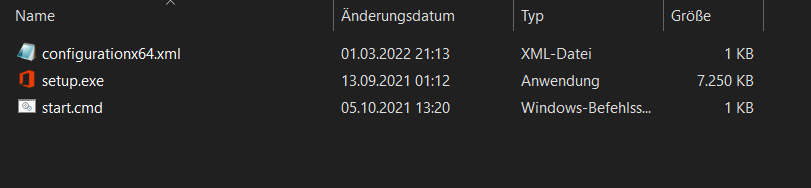
In die „*.cmd“ müssen die folgenden Befehle:
@echo off
cd /d %~dp0
setup.exe /configure configurationx64.xml
:End
pause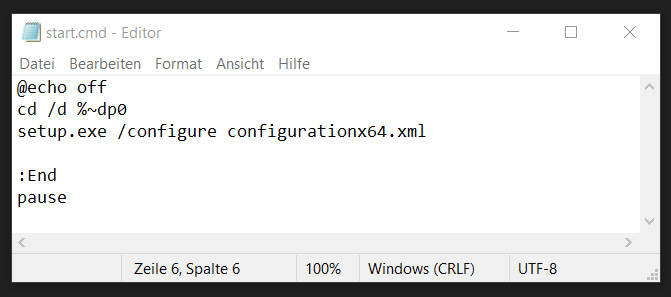
Einstellung der Konfigurationsdatei
In der „configurationx64.xml“ wird konfiguriert welches Office installiert werden soll. Für ein Office 2021 Professional Plus LTSC in 64-Bit und auf Deutsch, ist in der Datei der folgende Inhalt:
1. <Configuration>
2. <Add OfficeClientEdition="64" Channel="PerpetualVL2021">
3. <Product ID="ProPlus2021Volume">
4. <Language ID="de-de" />
5. </Product>
6. </Add>
7. <Updates Enabled="FALSE" />
8. <Display Level="Full" AcceptEULA="TRUE" />
9. </Configuration>

Die wichtigen Einstellungen sind für die Zeilen:
2. OfficeClientEdition mit 64 oder 32 für die Architektur.
| 64-Bit Architektur | <Add OfficeClientEdition=“64″ |
| 32-Bit Architektur | <Add OfficeClientEdition=“32″ |
Für die Volumen / MAK Version ist nur der Update Channel mit: Channel=“PerpetualVL2021″ verfügbar. Für Microsoft 365 sind die Channel=“Current“ und Channel=“SemiAnnual“ verfügbar.
3. Welches Programm installiert werden soll hier als Beispiel das Office Professional Plus 2021 in der MAK ( Volumen) Version. Die folgenden Programm können hier installiert werden, es können auch mehre Zeilen für mehre Programme untereinander geschrieben werden:
Office Pakete:
| Office Home & Business 2019 Retail unbound Office Home & Business 2021 Retail unbound | <Product ID=“HomeBusiness2019Retail“> <Product ID=“HomeBusiness2021Retail“> |
| Office Home & Student 2019 Retail unbound Office Home & Student 2021 Retail unbound | <Product ID=“HomeStudent2019Retail“> <Product ID=“HomeStudent2021Retail“> |
| Office Professional 2019 Retail unbound Office Professional 2021 Retail unbound | <Product ID=“Professional2019Retail“> <Product ID=“Professional2021Retail“> |
| Office Professional 2019 Retail unbound Office Professional 2021 Retail unbound | <Product ID=“Professional2019Retail“> <Product ID=“Professional2021Retail“> |
| Office Professional Plus 2019 Retail unbound Office Professional Plus 2021 Retail unbound Office Professional Plus 2019 Volume / MAK Office Professional Plus 2021 Volume / MAK | <Product ID=“ProPlus2019Retail“> <Product ID=“ProPlus2021Retail“> <Product ID=“ProPlus2019Volume“> <Product ID=“ProPlus2021Volume“> |
| Office Standard 2019 Volume / MAK Office Standard 2021 Volume / MAK | <Product ID=“Standard2019Volume“> <Product ID=“Standard2021Volume“> |
Office Programme:
| Access 2019 Retail unbound Access 2021 Retail unbound Access 2019 Volume / MAK Access 2021 Volume / MAK | <Product ID=“Access2019Retail“> <Product ID=“Access2021Retail“> <Product ID=“Access2019Volume“> <Product ID=“Access2021Volume“> |
| Excel 2019 Retail unbound Excel 2021 Retail unbound Excel 2019 Volume / MAK Excel 2021 Volume / MAK | <Product ID=“Excel2019Retail“> <Product ID=“Excel2021Retail“> <Product ID=“Excel2019Volume“> <Product ID=“Excel2021Volume“> |
| OneNote Retail unbound OneNote 2021 Volume | <Product ID=“OneNoteRetail“> <Product ID=“OneNote2021Volume“> |
| Outlook 2019 Retail unbound Outlook 2021 Retail unbound Outlook 2019 Volume / MAK Outlook 2021 Volume / MAK | <Product ID=“Outlook2019Retail“> <Product ID=“Outlook2021Retail“> <Product ID=“Outlook2019Volume“> <Product ID=“Outlook2021Volume“> |
| PowerPoint 2019 Retail unbound PowerPoint 2021 Retail unbound PowerPoint 2019 Volume / MAK PowerPoint 2021 Volume / MAK | <Product ID=“PowerPoint2019Retail“> <Product ID=“PowerPoint2021Retail“> <Product ID=“PowerPoint2019Volume“> <Product ID=“PowerPoint2021Volume“> |
| Project Professional 2019 Retail unbound Project Professional 2021 Retail Project Professional 2019 Volume / MAK Project Professional 2021 Volume / MAK | <Product ID=“ProjectPro2019Retail“> <Product ID=“ProjectPro2021Retail“> <Product ID=“ProjectPro2019Volume“> <Product ID=“ProjectPro2021Volume“> |
| Publisher 2019 Retail unbound Publisher 2021 Retail unbound Publisher 2019 Volume / MAK Publisher 2021 Volume / MAK | <Product ID=“Publisher2019Retail“> <Product ID=“Publisher2021Retail“> <Product ID=“Publisher2019Volume“> <Product ID=“Publisher2021Volume“> |
| Visio Professional 2019 Retail unbound Visio Professional 2021 Retail unbound Visio Professional 2019 Volume / MAK Visio Professional 2021 Volume / MAK | <Product ID=“VisioPro2019Retail“> <Product ID=“VisioPro2021Retail“> <Product ID=“VisioPro2019Volume“> <Product ID=“VisioPro2021Volume“> |
| Word 2019 Retail unbound Word 2021 Retail unbound Word 2019 Volume Word 2021 Volume | <Product ID=“Word2019Retail“> <Product ID=“Word2021Retail“> <Product ID=“Word2019Volume“> <Product ID=“Word2021Volume“> |
4. Diese Zeile bestimmt die Sprache, in welcher das Office installiert werden soll, es können auch mehre Zeilen für mehre Sprachen untereinander geschrieben werden:
| Sprache des Betriebssystems (Originalinstallation) | <Language ID=“MatchOS“ /> |
| Deutsch | <Language ID=“de-De“ /> |
| Englisch (Vereinigtes Königreich) | <Language ID=“en-US“ /> |
| Englisch (USA) | <Language ID=“en-GB“ /> |
| Französisch (Frankreich) | <Language ID=“fr-FR“ /> |
| Griechisch (Griechenland) | <Language ID=“el-GR“ /> |
| Italienisch (Italien) | <Language ID=“it-IT“ /> |
| Niederländisch (Niederlande) | <Language ID=“nl-NL“ /> |
| Portugiesisch (Portugal) | <Language ID=“pt-PT“ /> |
| Spanisch (Spanien) | <Language ID=“es-ES“ /> |
| Türkisch (Türkei) | <Language ID=“tr-TR“ /> |
| Tschechisch (Tschechische Republik) | <Language ID=“cs-CZ“ /> |
Eine Liste mit allen verfügbaren Sprachen finden Sie hier.
7. Diese Zeile bestimmt ob das Office automatisch Updates einspielen soll.
| Automatische Updates an | <Updates Enabled=“TRUE“ /> |
| Automatische Updates aus | <Updates Enabled=“FALSE“ /> |
8. Mit dem Befehl Display Level=“Full“ wird bestimmt ob bei der Installation ein Fenster mit dem Fortschrittsbalken angezeigt werden soll. AcceptEULA=“TRUE“ nimmt die EULA automatisch an.
Zu starten ist die Installation mit einem Doppelklick auf die „*.cmd“. Eine Internetverbindung ist erforderlich.
Beispiele:
Office Professional Plus 2021 in 64-Bit auf Deutsch und English(UK), zusammen mit dem Programm Project Professional 2021 in 64-Bit auf Deutsch und English(UK):
<Configuration>
<Add OfficeClientEdition="64" Channel="PerpetualVL2021">
<Product ID="ProPlus2021Volume">
<Language ID="de-DE" />
<Language ID="en-UK" />
</Product>
<Product ID="ProjectPro2021Volume">
<Language ID="de-DE" />
<Language ID="en-UK" />
</Product>
</Add>
<Updates Enabled="FALSE" />
<Display Level="Full" AcceptEULA="TRUE" />
</Configuration>
Office Standard 2019 in 32-Bit auf Französisch, zusammen mit dem Programm Visio Professional 2019 in 32-Bit auf Deusch.
<Configuration>
<Add OfficeClientEdition="32" Channel="PerpetualVL2019">
<Product ID="Standard2019Volume">
<Language ID="fr-FR" />
</Product>
<Product ID="VisioPro2019Volume">
<Language ID="de-DE" />
</Add>
<Updates Enabled="FALSE" />
<Display Level="Full" AcceptEULA="TRUE" />
</Configuration>
Word 2021 in 64-Bit auf Deutsch, zusammen mit Excel Word 2021 in 64-Bit auf Deutsch und Outlook 2021 in 64-Bit auf Deutsch
<Configuration>
<Add OfficeClientEdition="64" Channel="PerpetualVL2021">
<Product ID="Word2021Volume">
<Language ID="de-DE" />
</Product>
<Product ID="Excel021Volume">
<Language ID="de-DE" />
</Product>
<Product ID="Outlook021Volume">
<Language ID="de-DE" />
</Product>
</Add>
<Updates Enabled="FALSE" />
<Display Level="Full" AcceptEULA="TRUE" />
</Configuration>



