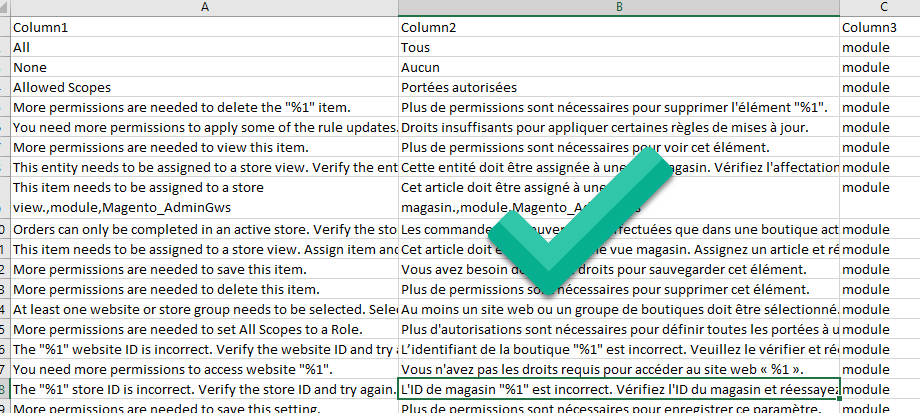When you open an Excel file and the accents appear wrong, confusing with strange symbols like below, you need to follow this guide to open the file in the correct encoding.
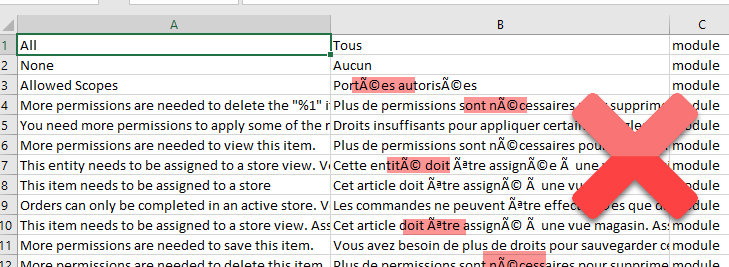
You need to open the .csv file in a specific way to preserve the font encoding and not to loose special characters and accents.
Open a new document in Excel
- go to Data > From Text/CSV
- browse to the path
- select the file you need
- click Import
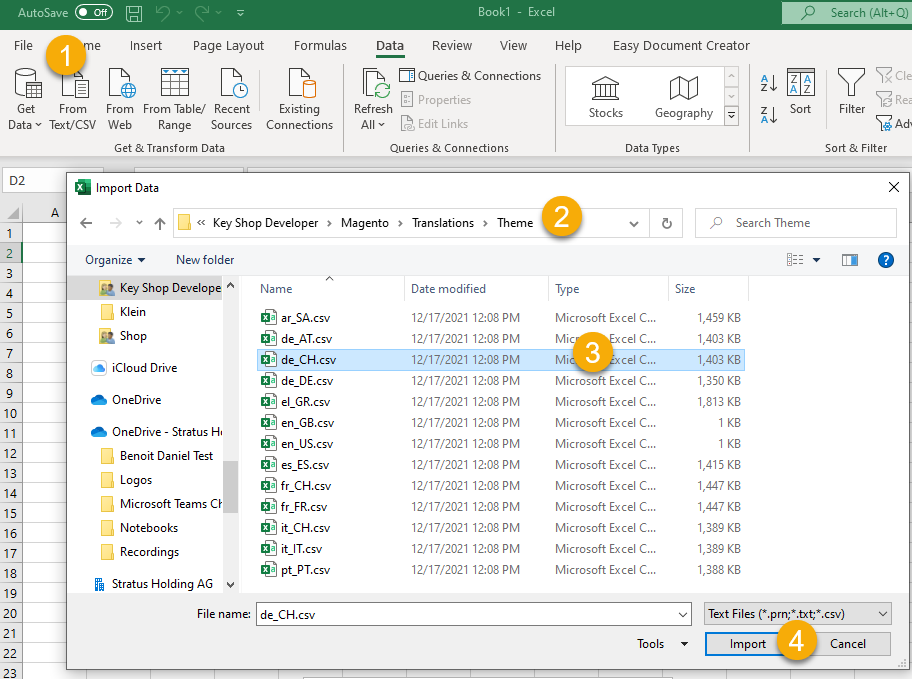
5. In the next window, select Unicode UTF-8
6. Check that the accents are correct, eg. Zulässige Bereiche
7. Click Load
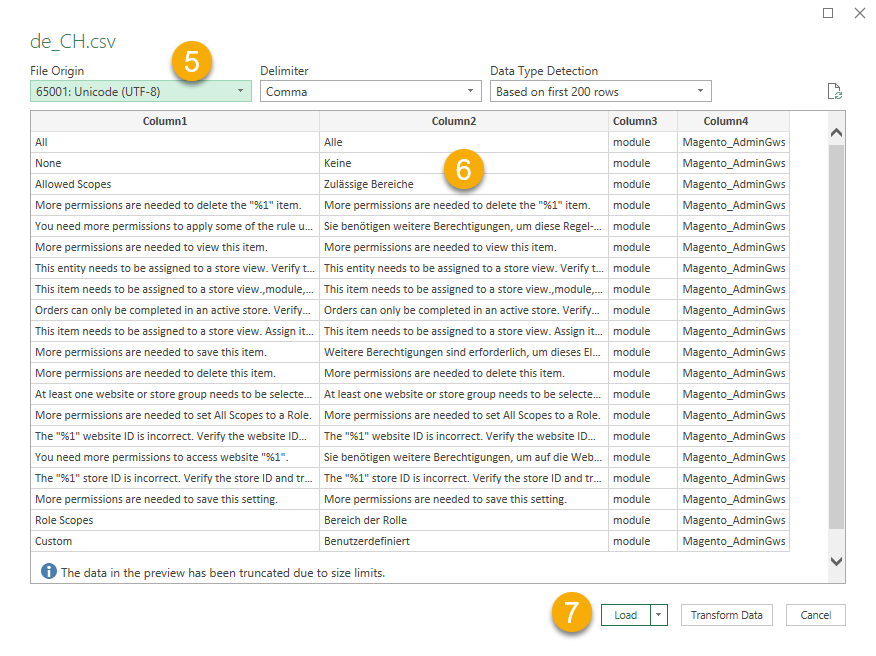
Now you should see the document in the correct format in Excel. Pls. ignore the colors as you will be saving it as .csv again and colors will be lost.

- In column A you see the original language English (do not change anything)
- In column B you see the target language e.g. French. Only change the text in here if necessary
- Don’t change anything in the remaining columns
- Don’t add any new lines or new columns, don’t make any annotations in different cells.
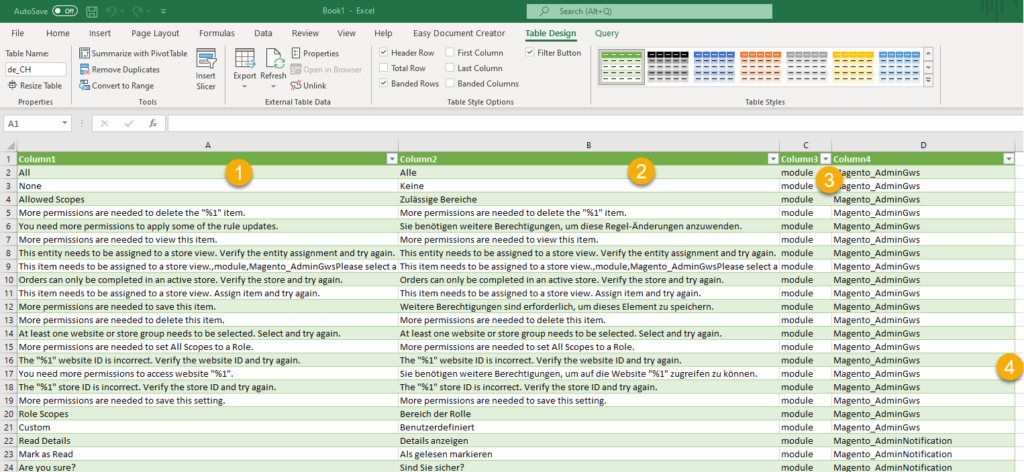
Now you can save the Excel document correctly as a UTF-8 encoded .csv file
Go to Save As… > under File Type (1) select (2) CSV UTF-8
then save.
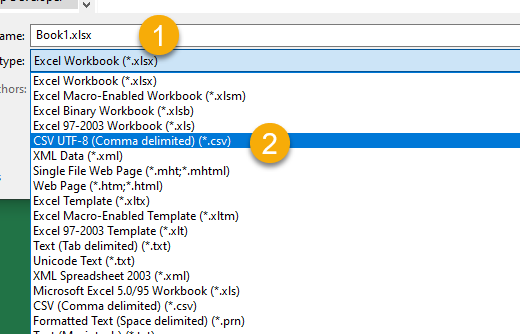
the next time you open this .csv file, it will open correctly