Activation, outlook and phone mail, for both Windows and Mac OS X #
First, it’s better to uninstall all Office Apps.
You already received your login and password. Pls. contact the IT department if you did not receive it.
Note: if you receive a “password incorrect” message, it could be because you did not setup the 2 Factor Authentication (see details below)
Login to Microsoft Office Online #
- Go to www.office.com
- Sign in

- Enter your login and password

- If you are asked to set a new password, pls. do so

- Choose NEXT and follow the security process. DO NOT CHOOSE : “Skip for now”

- You will need to download the authenticator app from Microsoft or Authy from the App store on your phone if you don’t have an authenticator app already installed. Then click Next
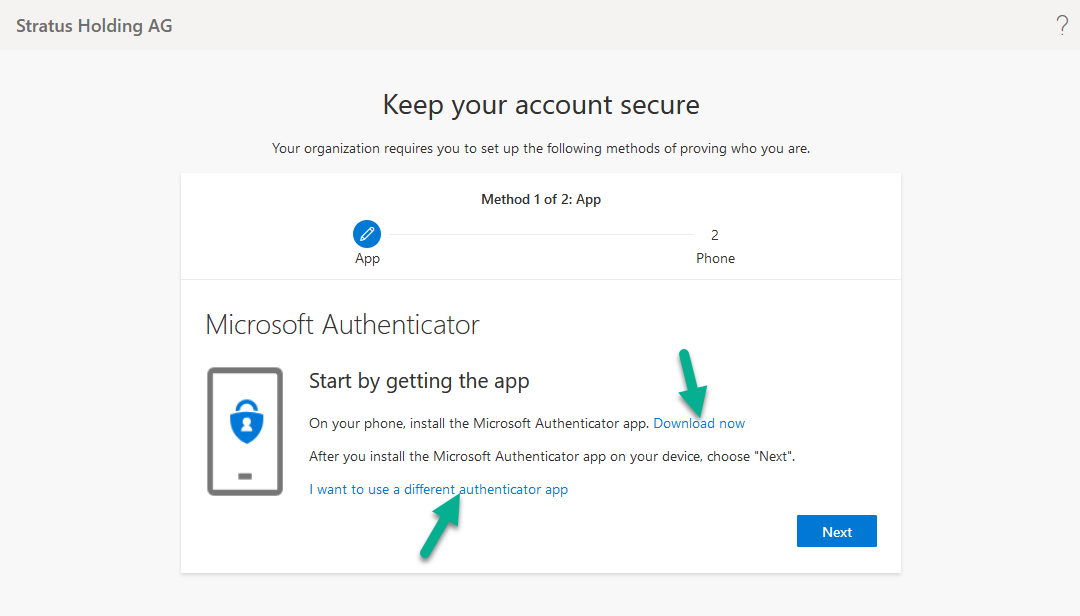
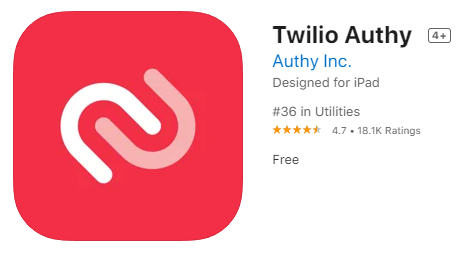
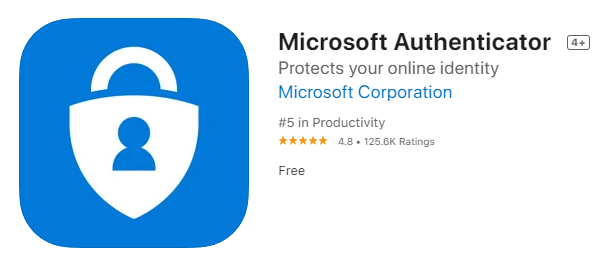
- Clieck Next again:

- In the authenticator App on your phone select “Add Account” (or similar) and scan the QR code shown in the browser. Then click Next.

- Use the Authenticator app to find the code and confirm it here:

- You should see a success message:

- Complete any missing data and confirm your mobile phone number as a second method of logging in/account recovery:
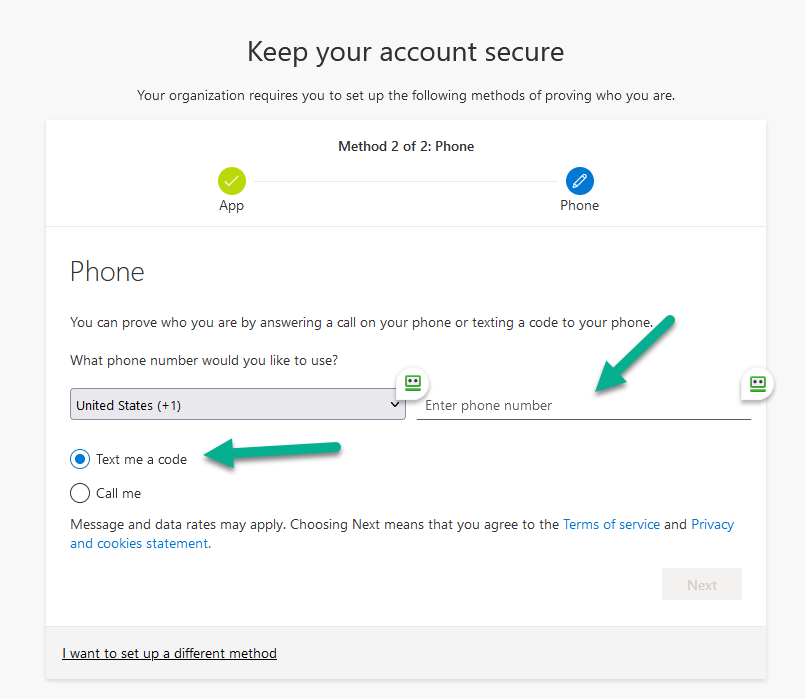
Enter the code you have received as a text message:
click Next until you see the Success message: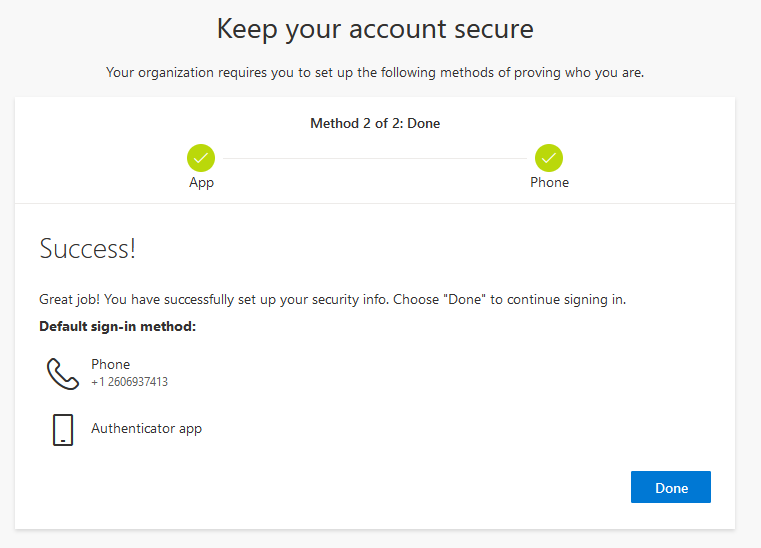
- If you don’t want to setup your phone number, you can setup an email address as alternative means for authentication and account recovery:

- Login again https://www.office.com/ with your login and password
- Finally, now you can connect to your online Microsoft 365 account. Each time you will need to insert your password, the app Authenticator will pop up a notification to confirm and validate your connection.
Accepting notification push from Authenticator is better. - The office 365 Dashboard:
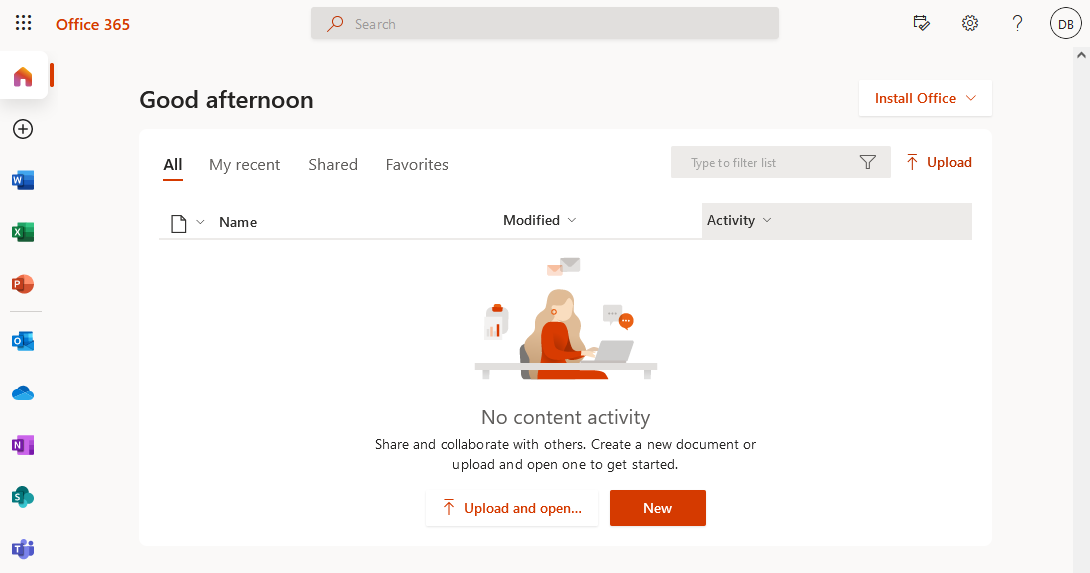
Install Office 365 on your computer #
If you already have Office installed and activated, and you just need to have your new email Address for @keys.express, then follow the other process described in “Setup new email address for Keys.Express”
- Download Office 365
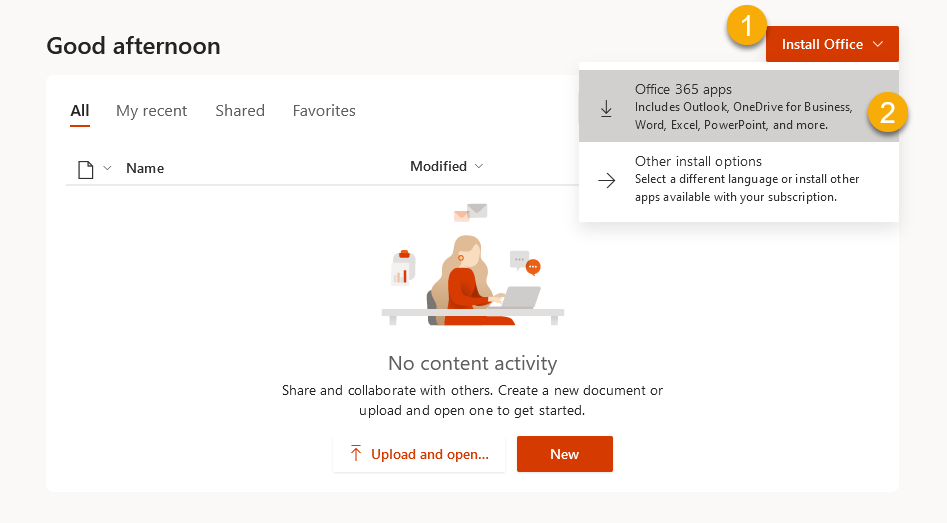
- Go to word and accept agreements. Then connect to your account online with your login and password

- Click on activate product and follow the process, login, password, authenticator
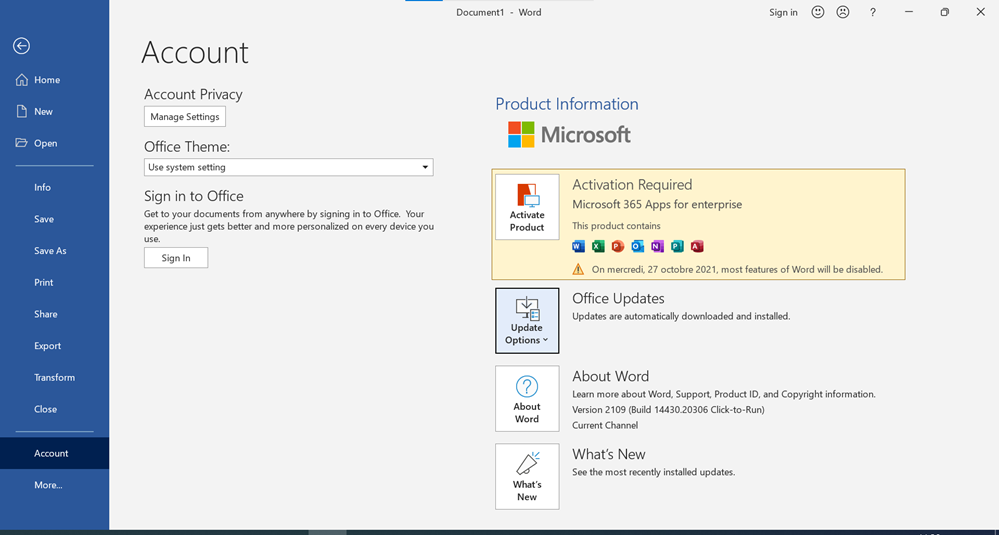
When Office is activated, it looks like this:
- Launch Outlook and follow the process
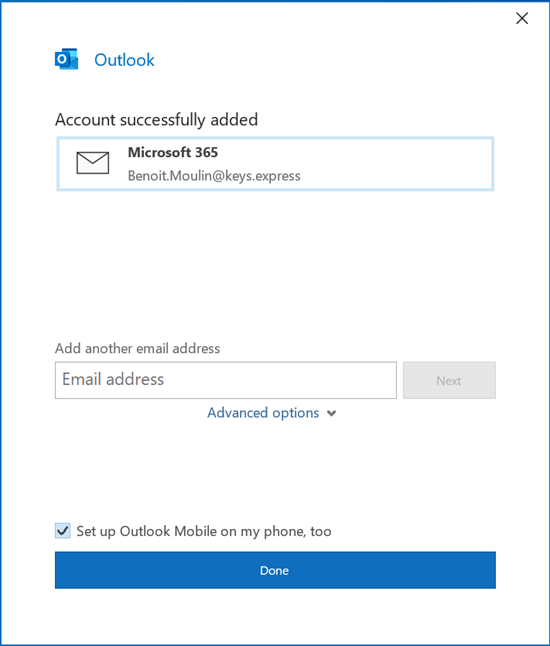
- At the end you will be asked to connect your phone.
If you need to setup your mail on your phone then you need to download Outlook for mobile or use the mail app of your mobile phone.
Launch your app and add an account. Choose exchange and enter login, password and validate with your authenticator.
You can follow the installation guide for iPhone here
You are finished!



