Office 2024 Standard MacOS
Quicksteps
For detailed instructions with screenshots, jump to the walkthrough below.
1. Uninstall any previous office for MacOS versions first. You can follow this guide from Microsoft
2. Follow the link from the invoice to our Download Center and download the Office Package and install the MS Office 2024 software for Mac
3. Download the Serializer for Office 2024 for Mac and install it to activate your Office package, which is valid indefinitely / without restrictions on the Mac after activation.
4. After performing steps 1 to 3, activating your package is now complete. We kindly ask you to check this, for example by openig Excel, > click on Excel at the top left > and then click on "About Microsoft Excel".
In the window that opens, the entry "License: Office LTSC Standard for Mac 2024" should display. This confirms the successful completion of the activation.
Detailed Walkthrough
Note: There must be no previous office version or single app such as Word, Excel or Outlook installed on your computer. If this is the case, we ask you to uninstall it completely and then remove it from the trash, then start installing and activating step by step!
Uninstall any previous office for MacOS versions first. You can follow this guide from Microsoft
Follow the link from the invoice to our Download Center and download the Office Package and install the MS Office 2024 software for Mac.
Double click on the installer package
In the Installer click Continue and for the license agreement Continue again.
Click Agree on the next pop up
Select Install for all users of this computer and click Continue.
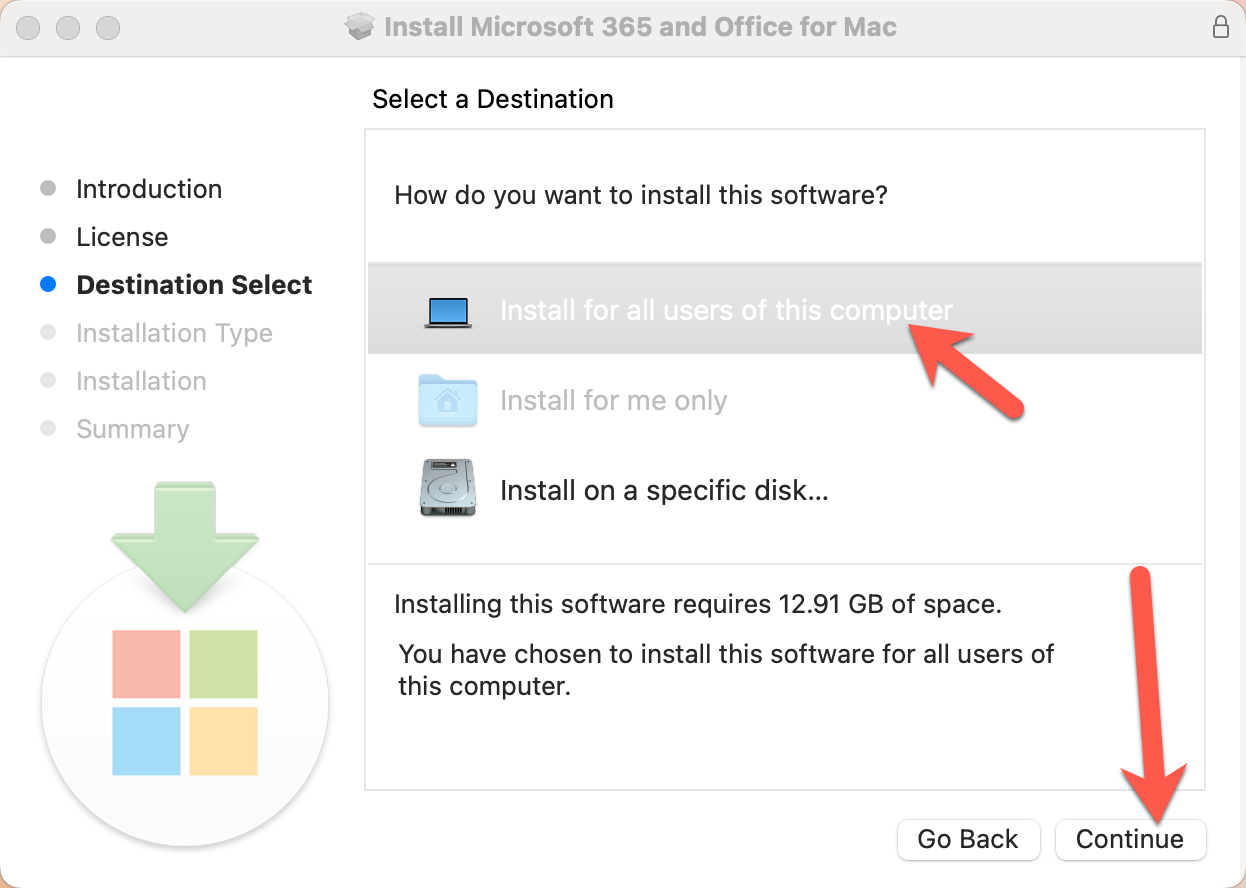
Use your biometrics or password to approve the installer.
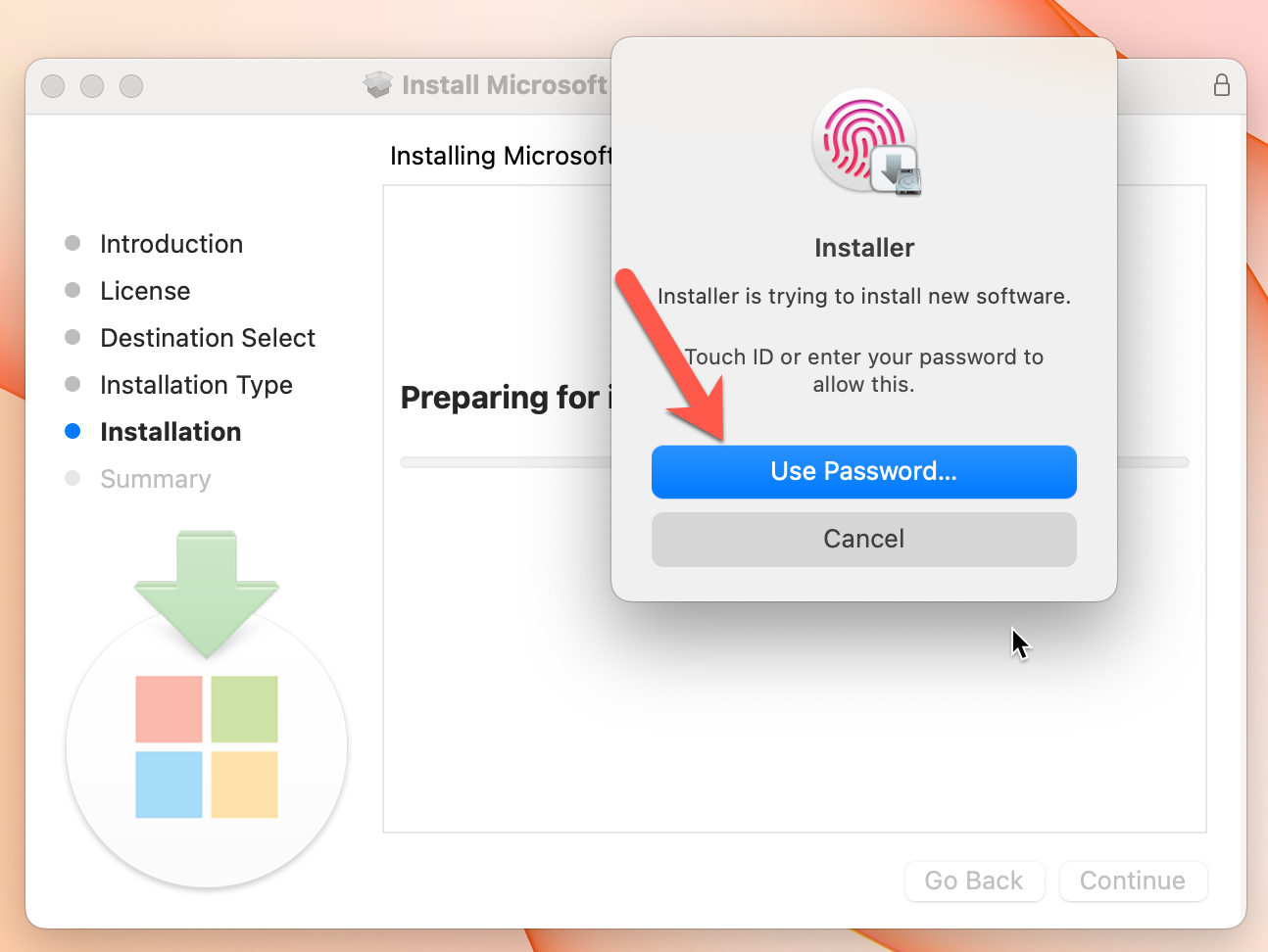
Click OK on the next popup.
Wait for the Installation to complete.
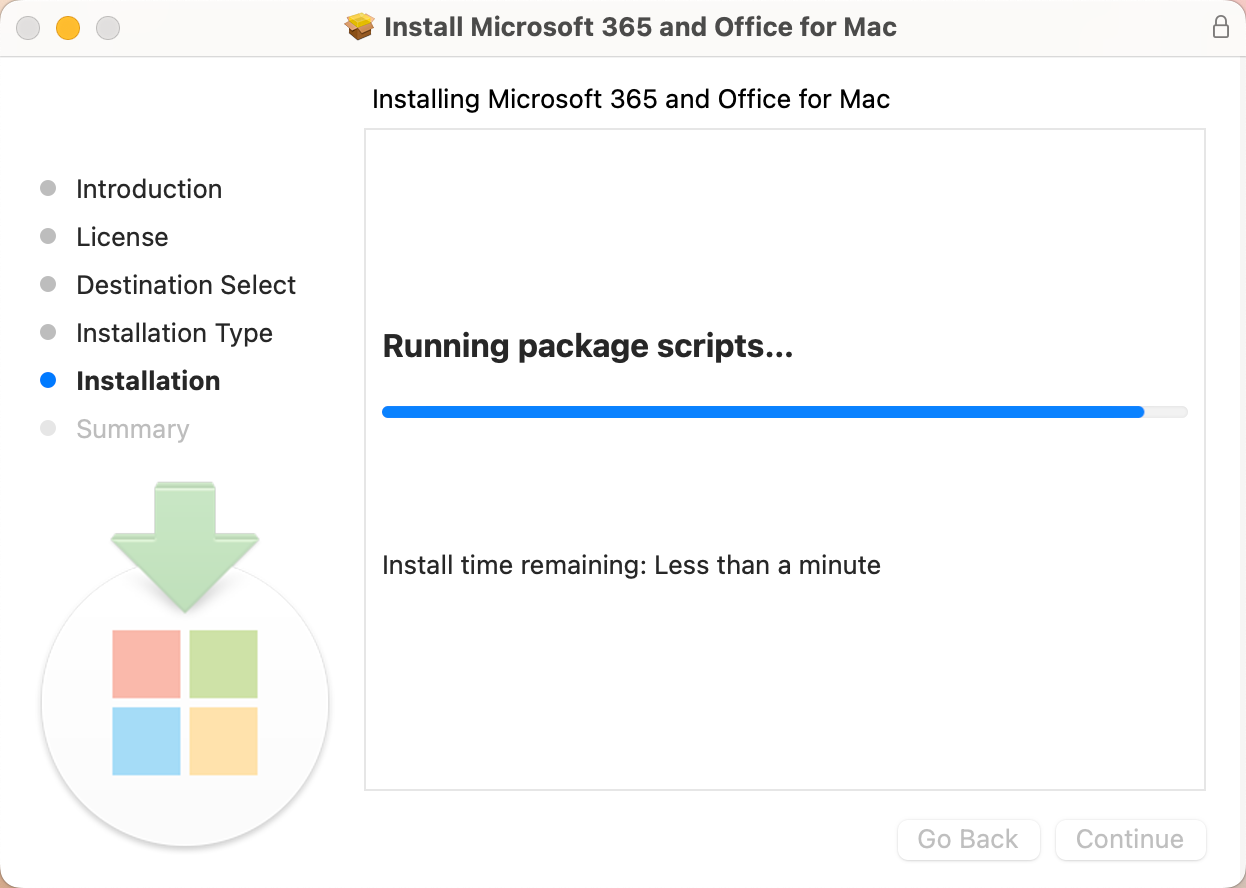
...then click Close.
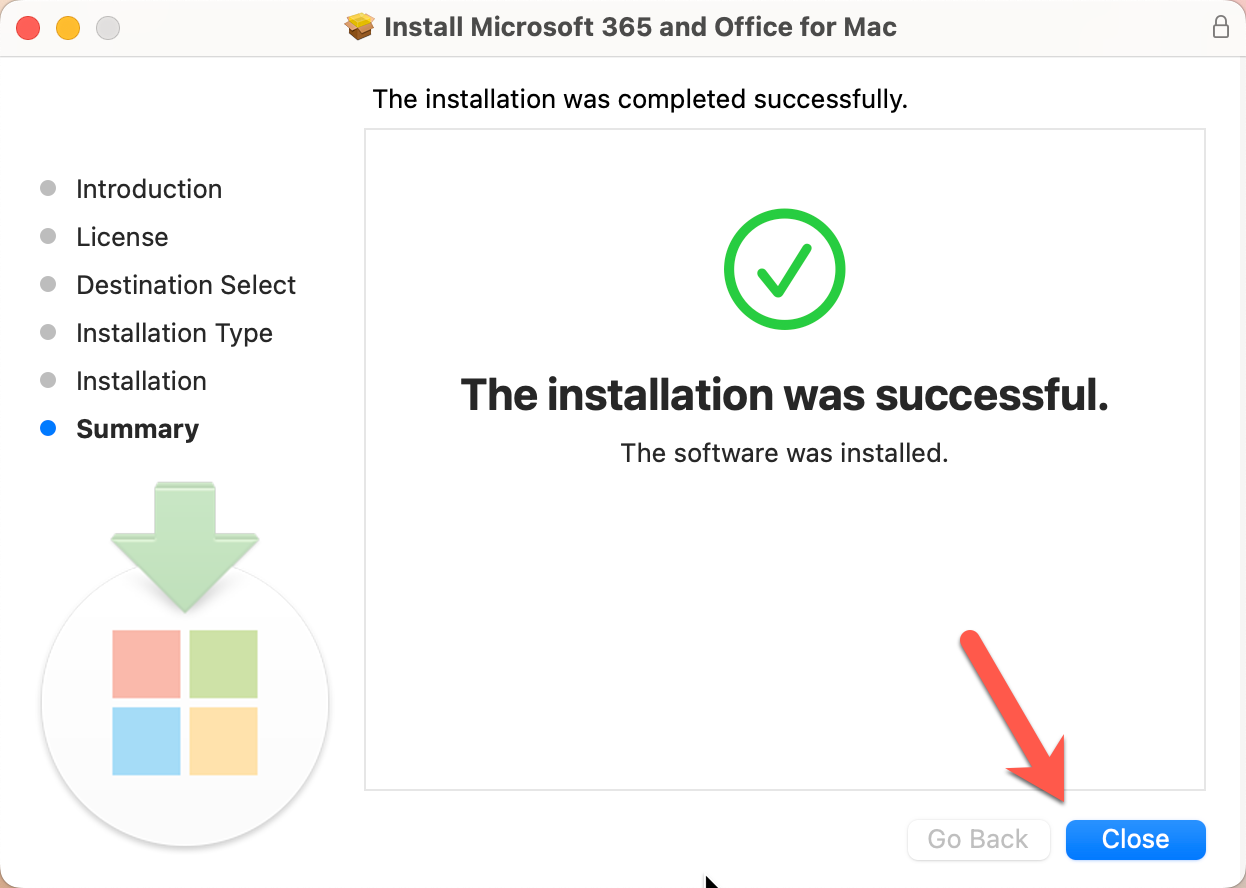
Click OK to allow the installer to clean up unnecessary files:
Click Move to Trash to clean up the installer files.
Automatic Updates
If Microsoft Office is doing an auto update, let it run.
Click Update and let it run
When it's done updating, close the window.
Error: Office for MacOS in read only mode / not activated
if you see this, you must activate your version of Office 2024 for MacOS. Purchase a license from Keys.Express
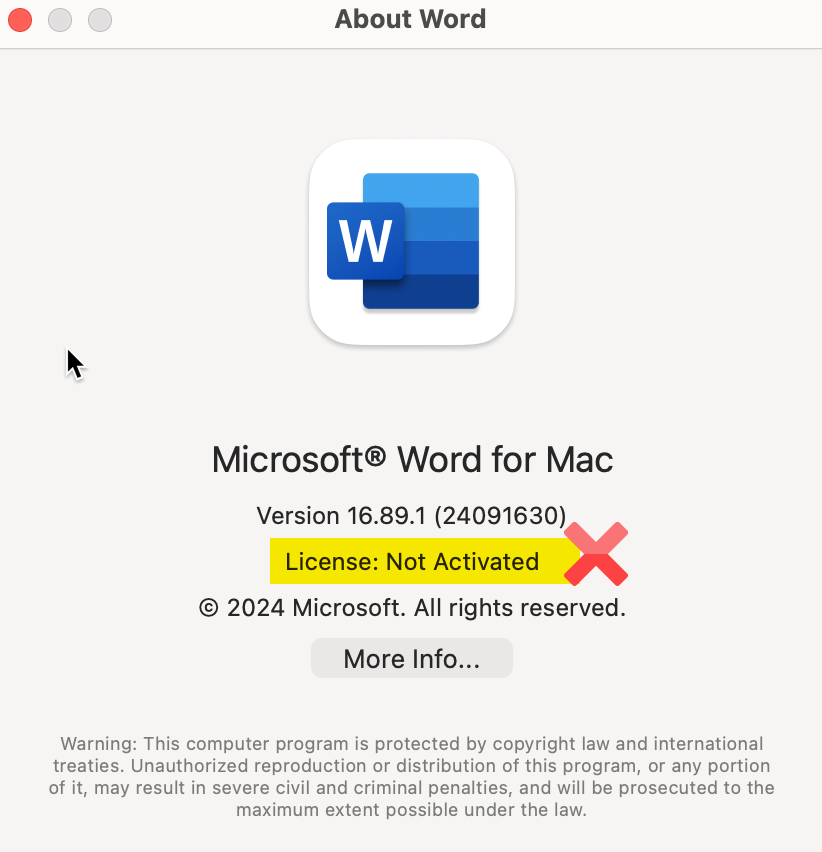
Activating your Microsoft Office 2024
Download the Office Serializer file through the link provided under "Key" on your invoice.
Double click on the Serializer .ISO file to mount the virtual disk.
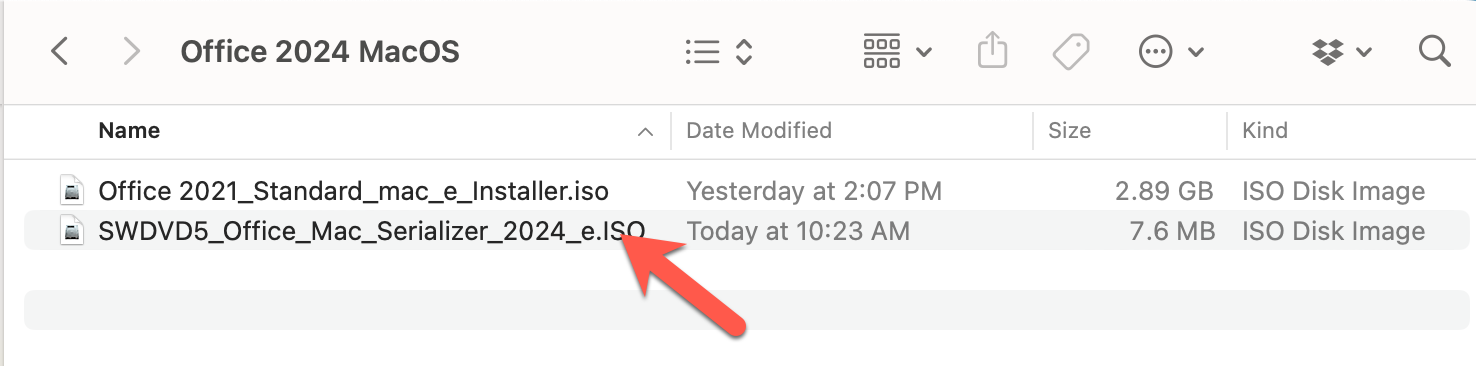
Double click the Office 2024 Disk symbol
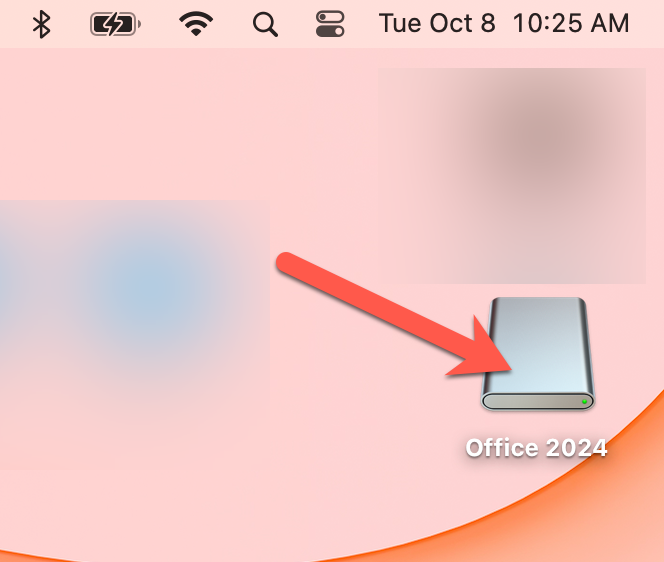
Click Continue to start the Installation
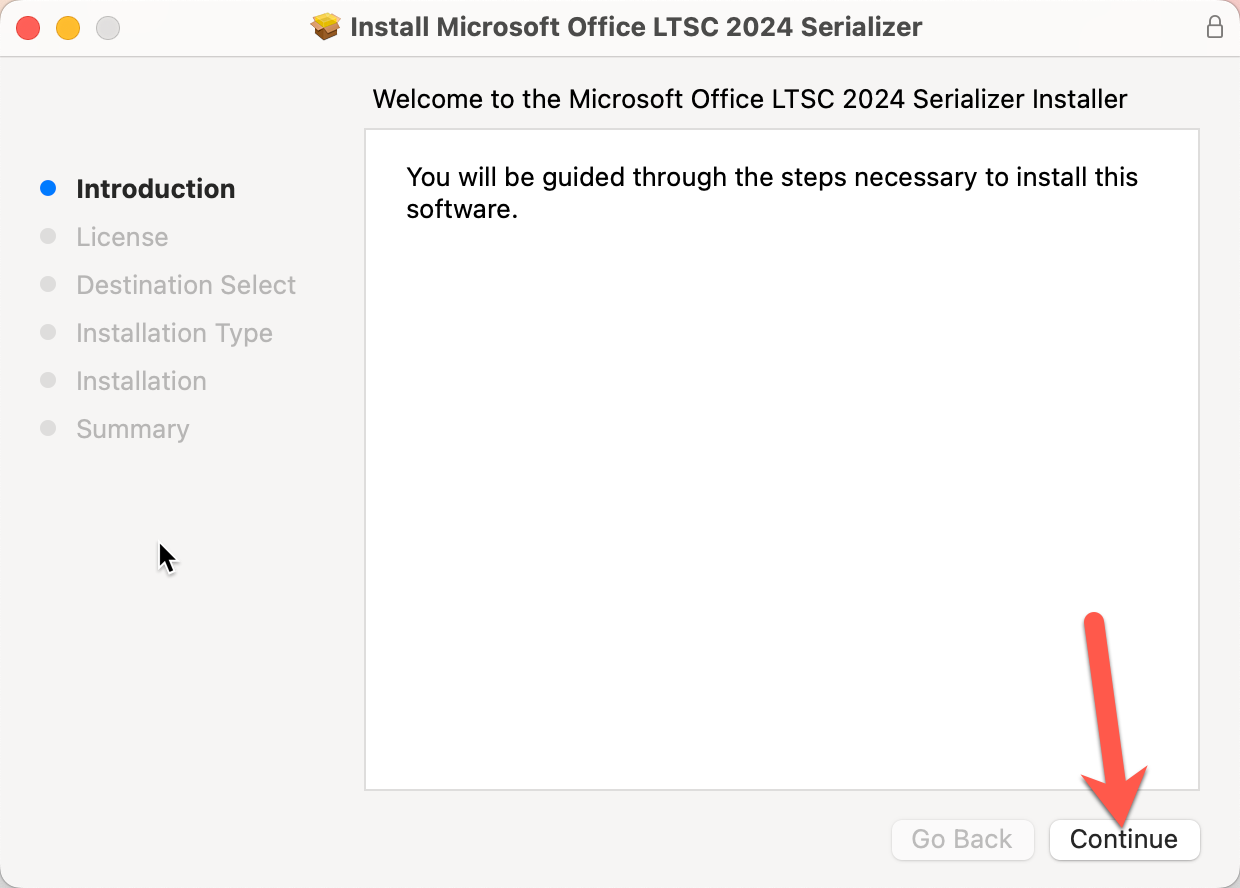
Accept the License terms, click Continue
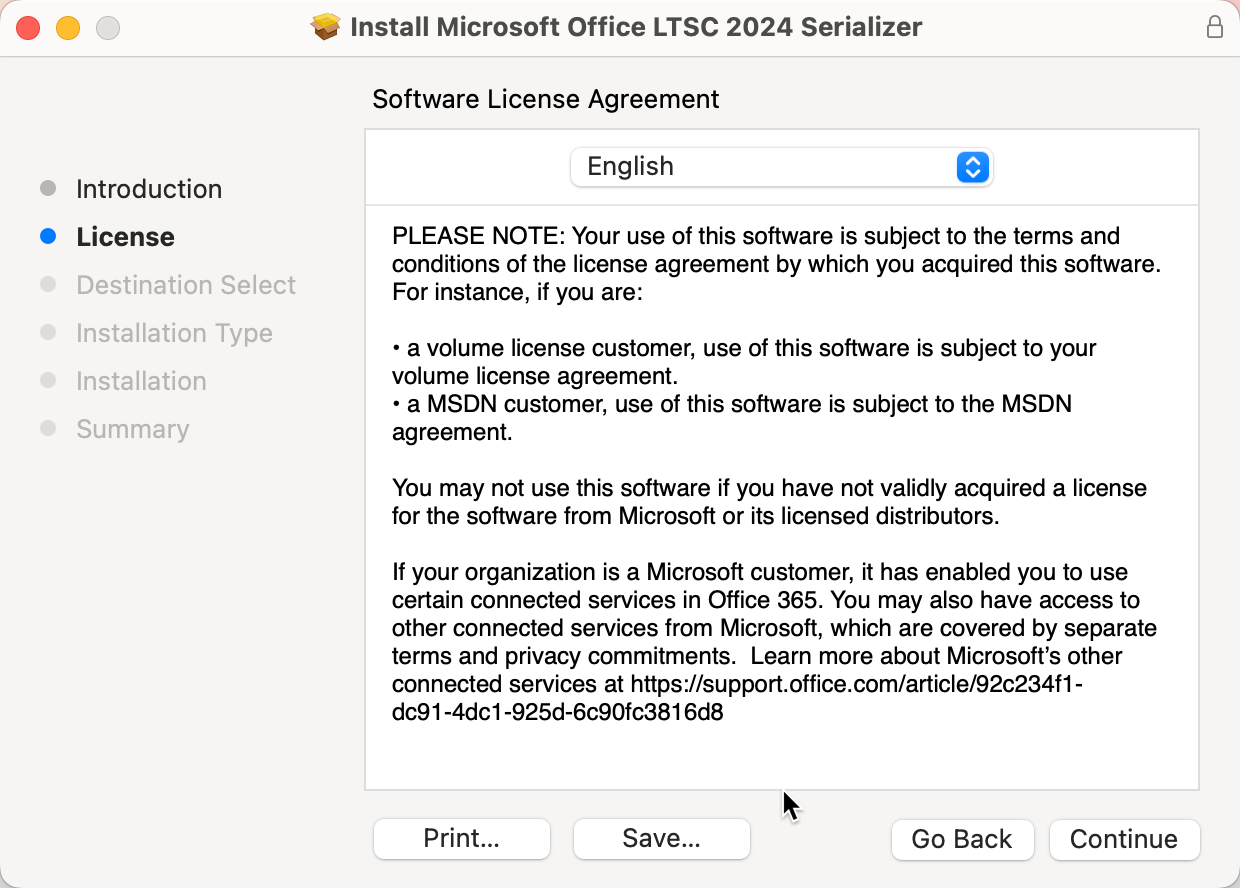
Click Agree to accept the terms.
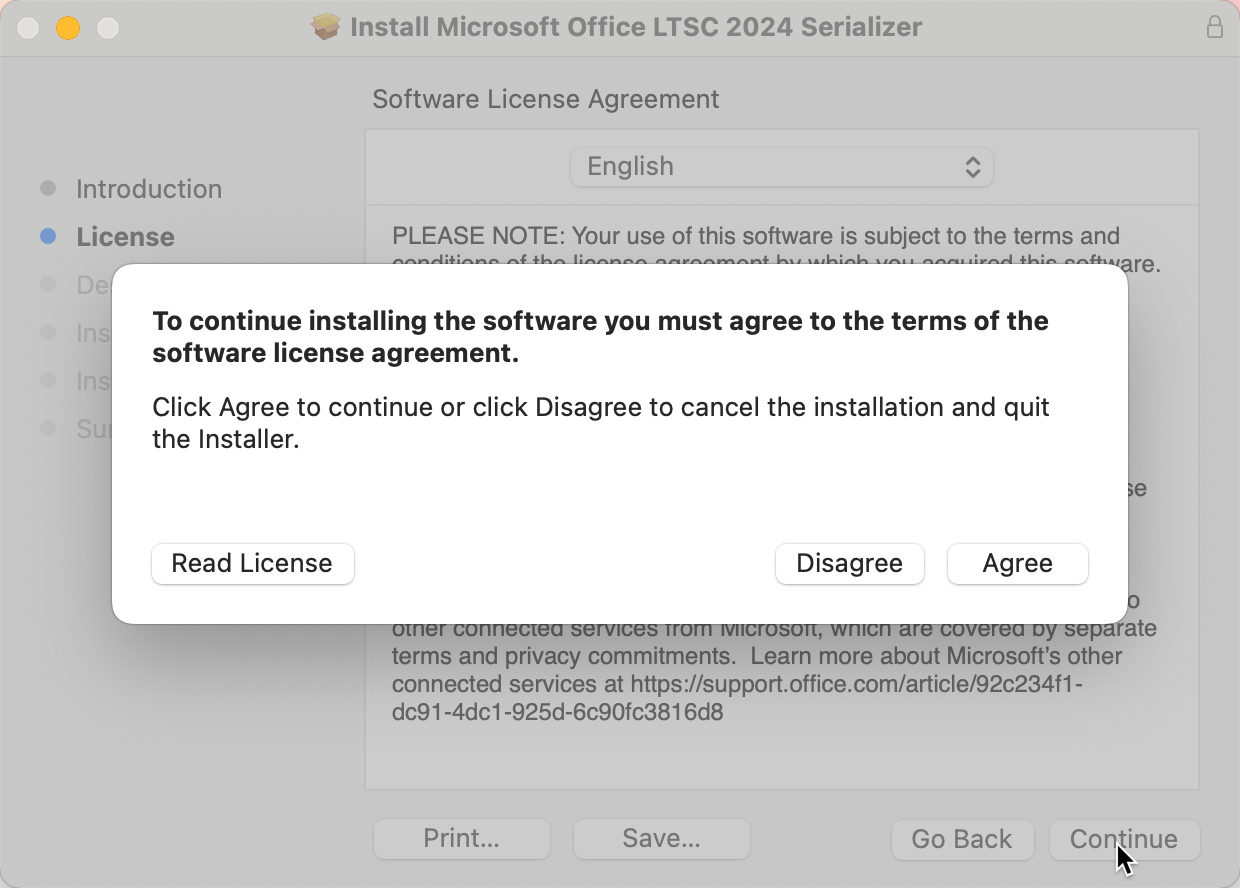
Select Install for all users of this computer and click Continue
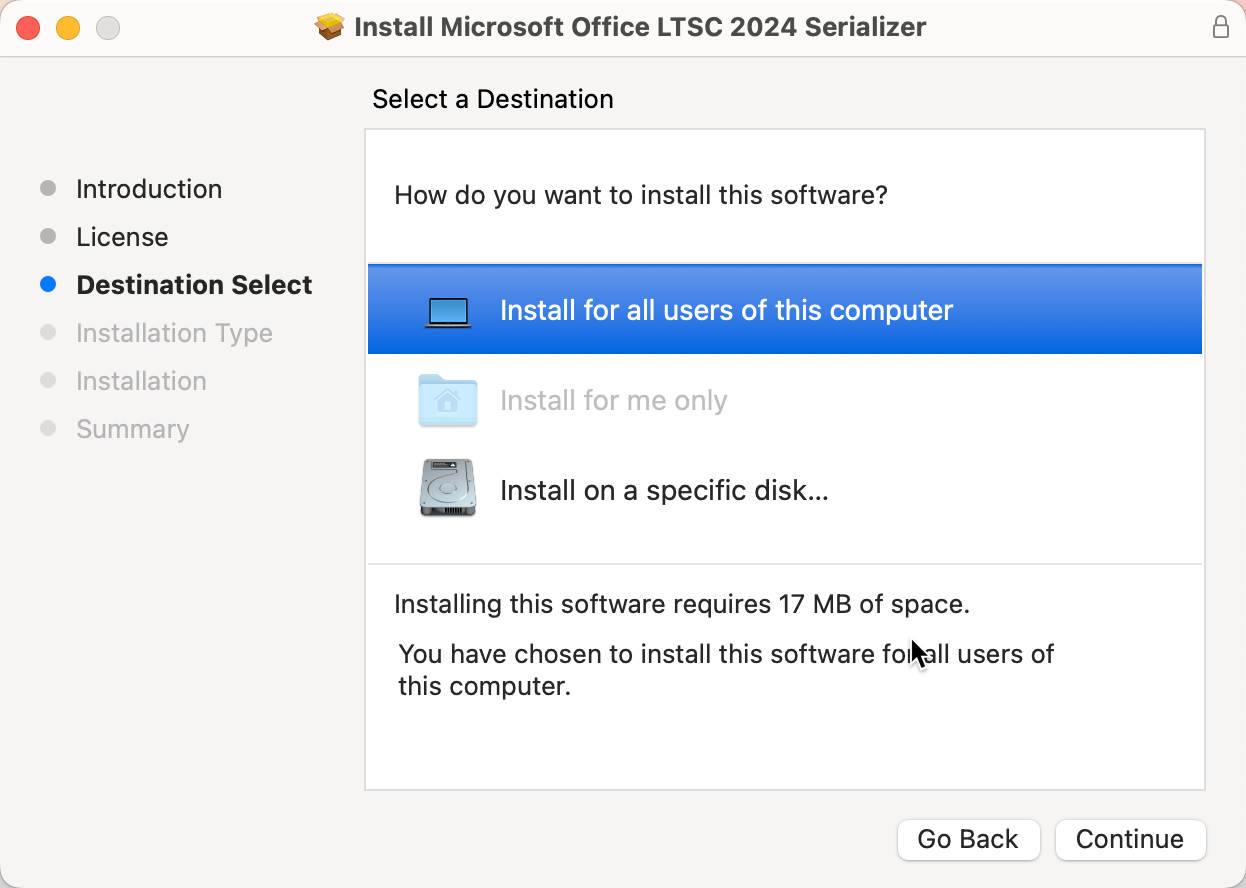
Click install
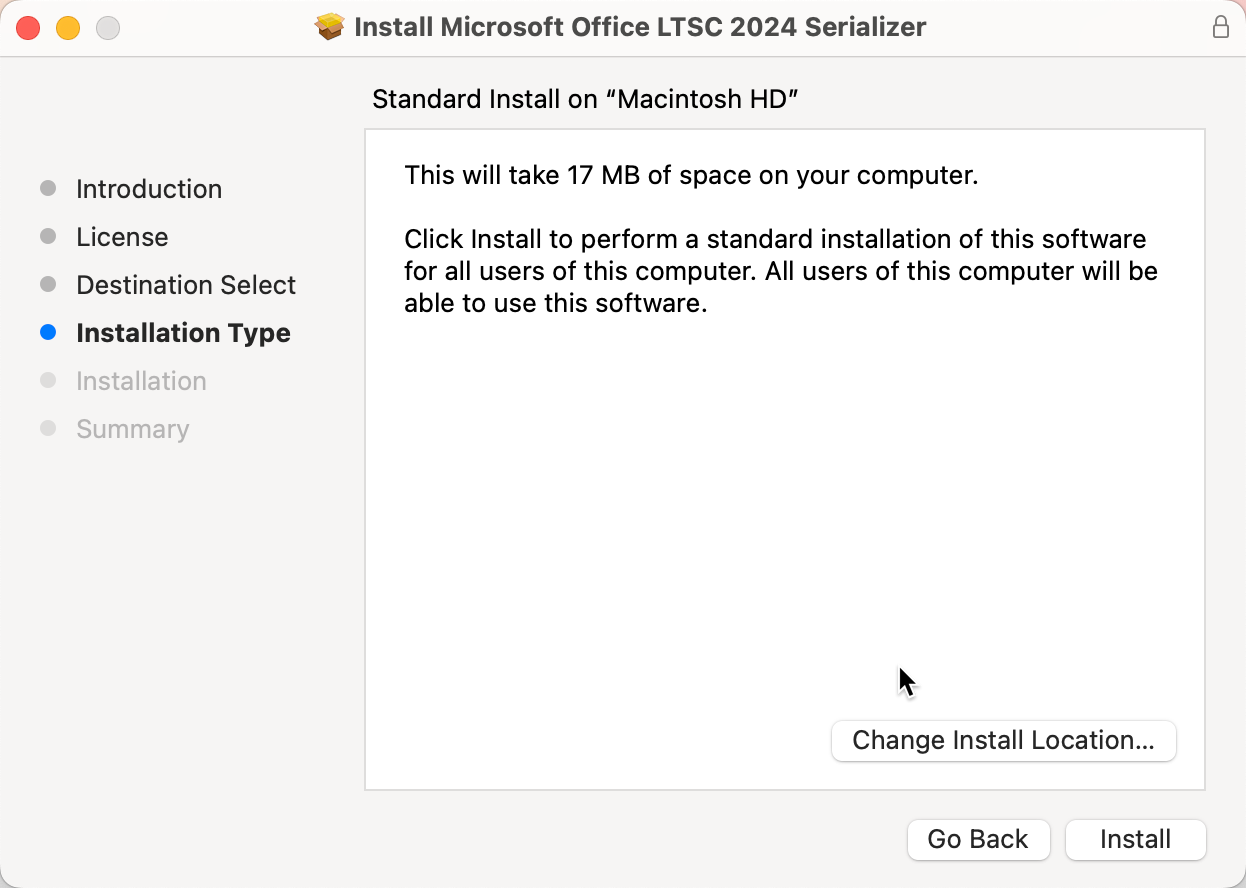
Wait for the Installation to complete

Click Close when the Serializer has finished installing.
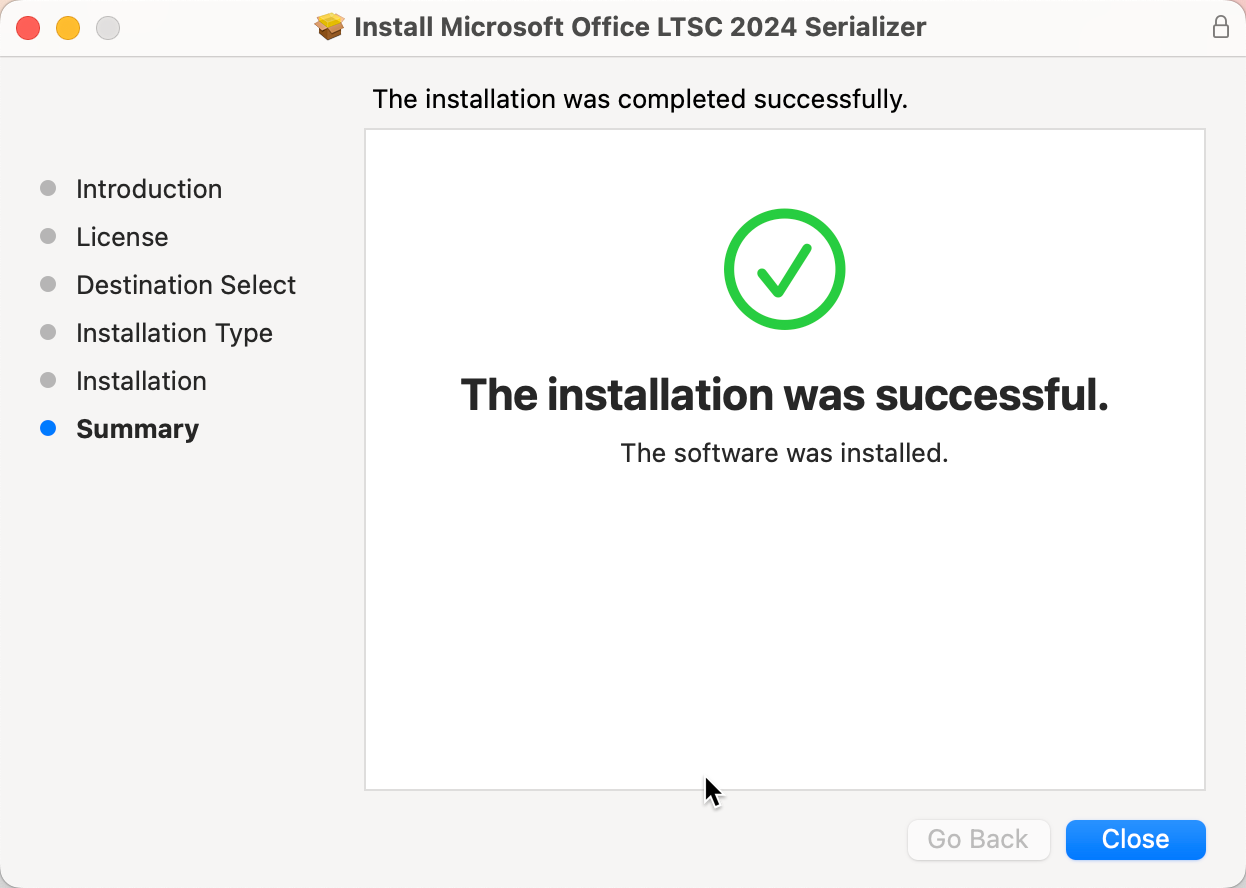
Click OK to clean up the installer files
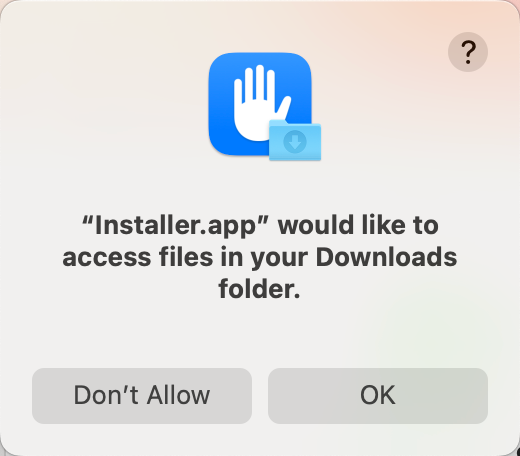
Click Move to Trash
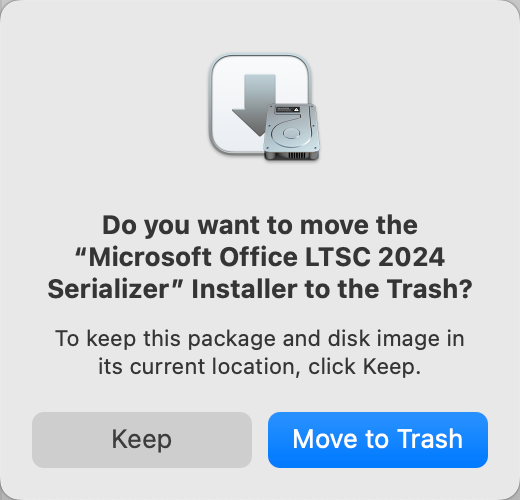
Run Microsoft Office 2024
You will find the Microsoft Office Apps in the Mission Center
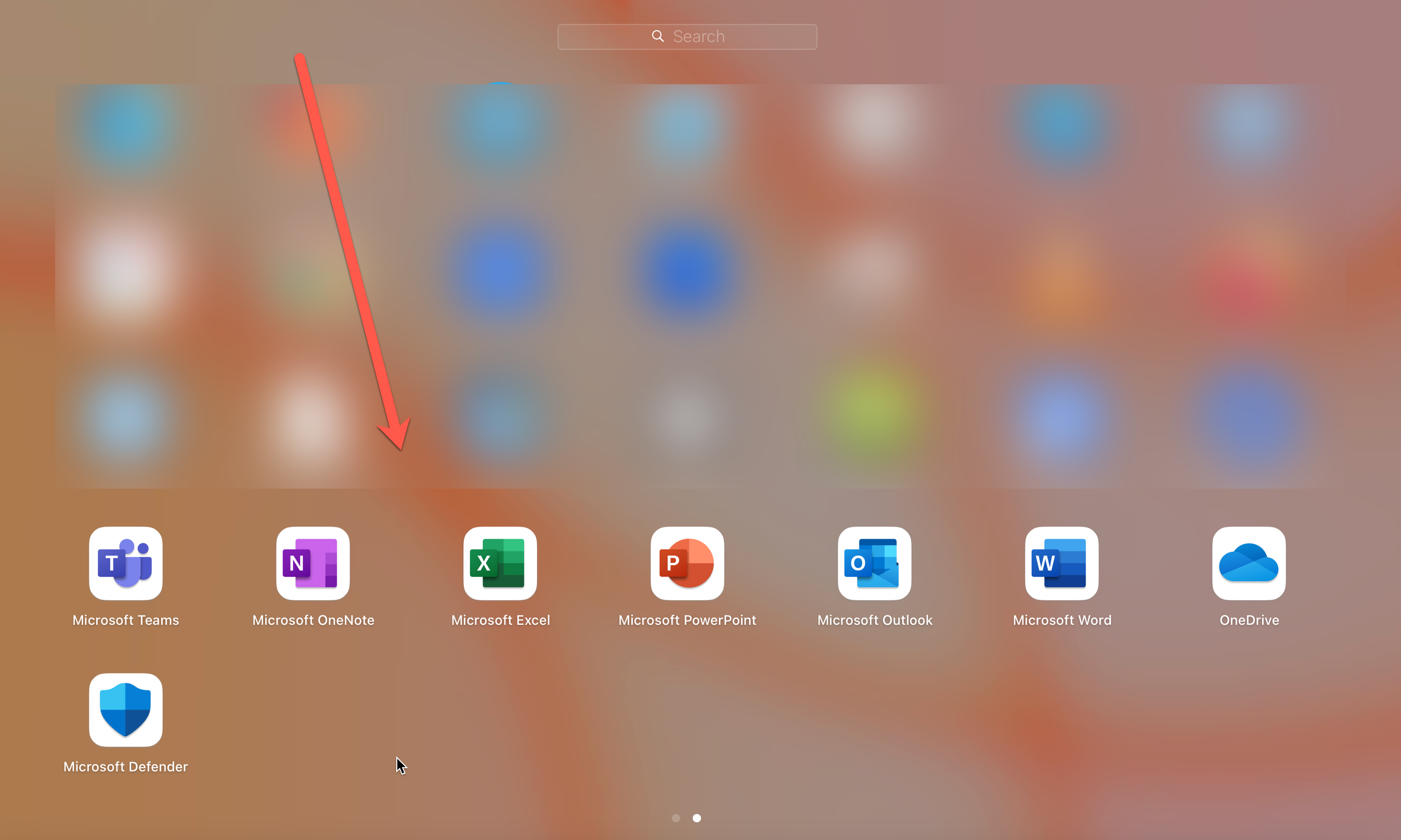
When opening an office app for the first time, you will see this splash screen. Click continue
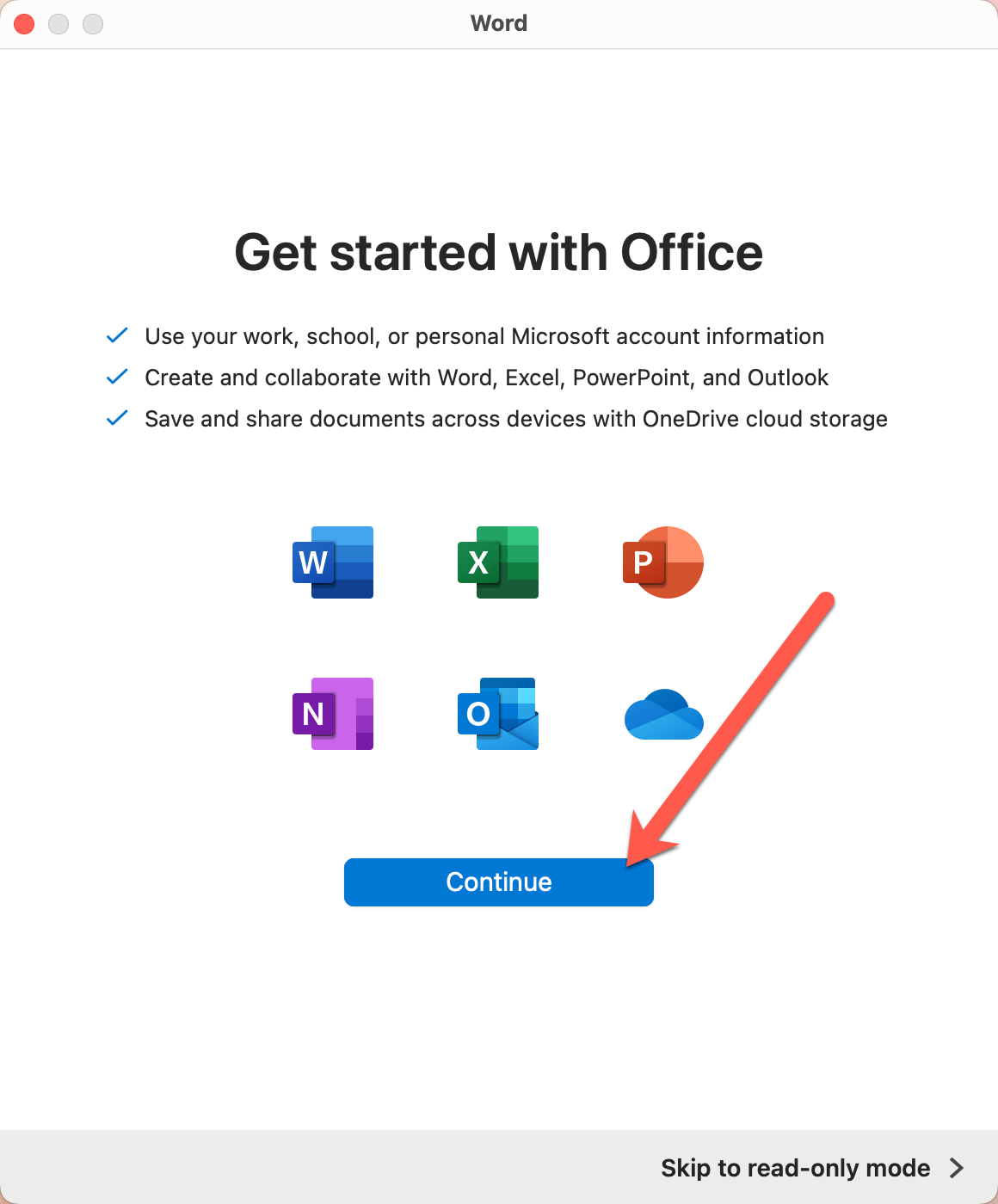
Click Next on the Privacy notice

Select No, don't send optional data and click Accept then click Done.
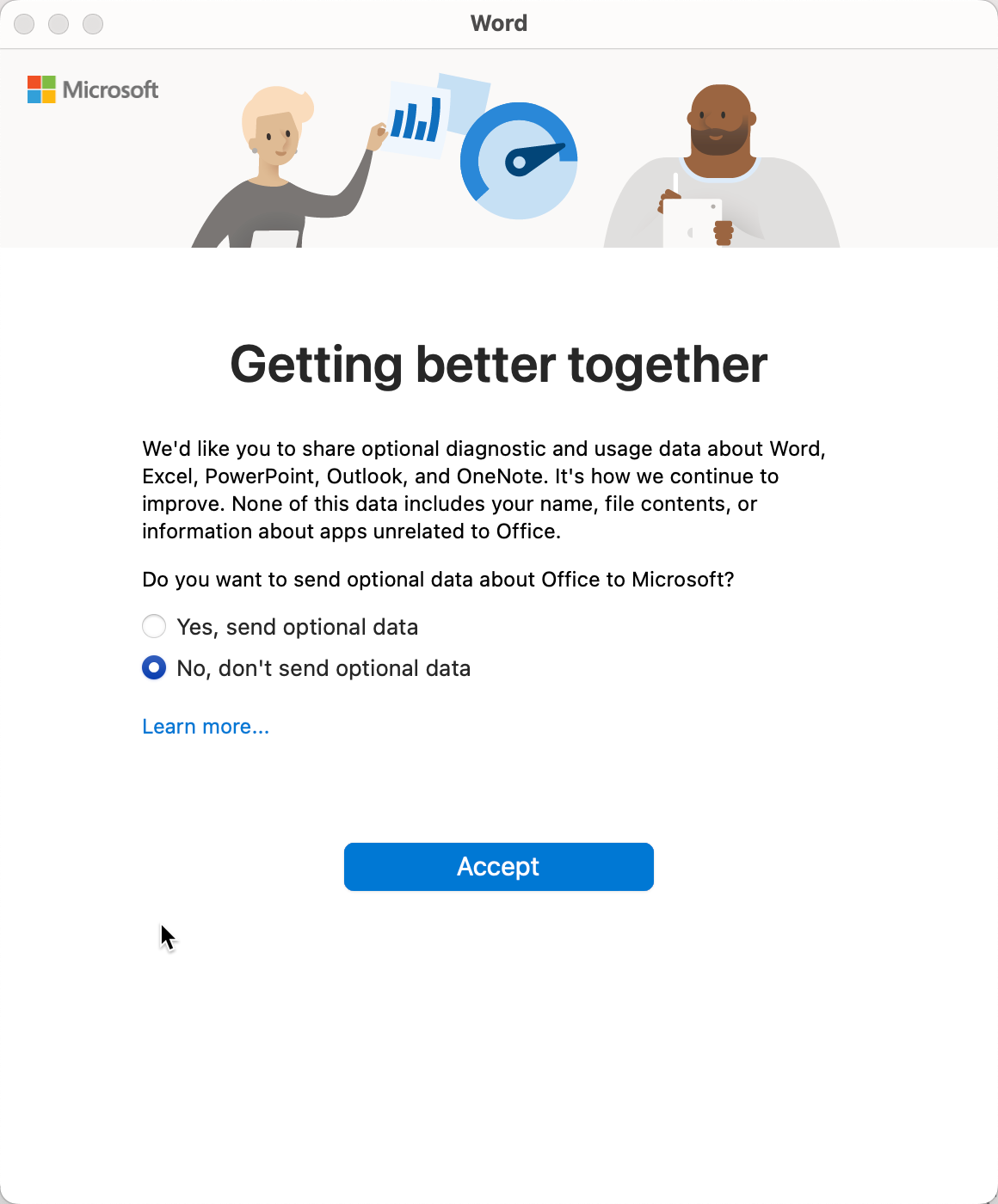
Click Start using Word

To verify your activation status, go to Word > About Microsoft Word. In the popup screen it should say:
License: Office LTSC Standard for Mac 2024
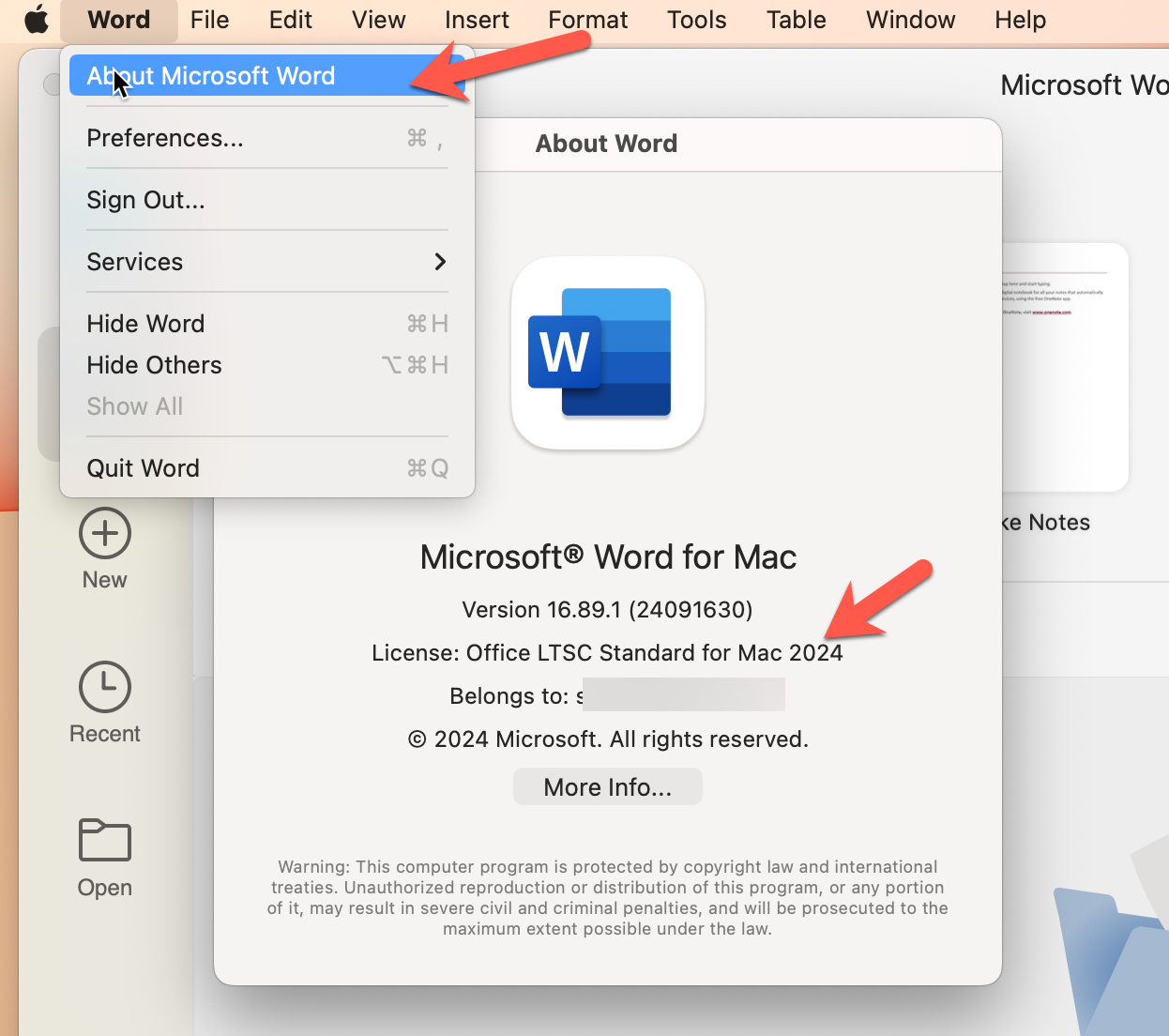
Congratulations, enjoy your new Microsoft Office 2024 for MacOS!
This guide was tested on MacOS 13 / 14